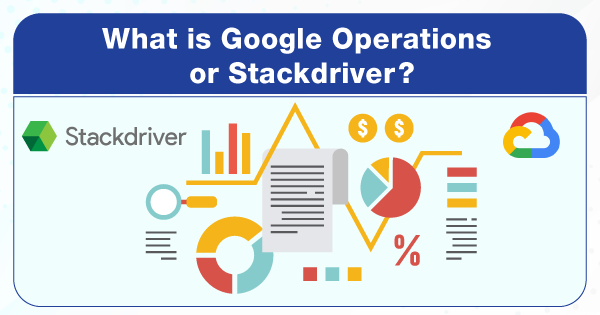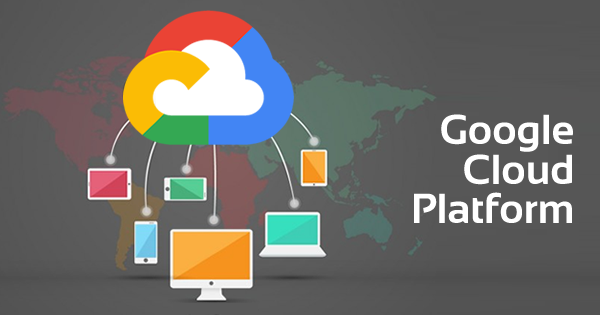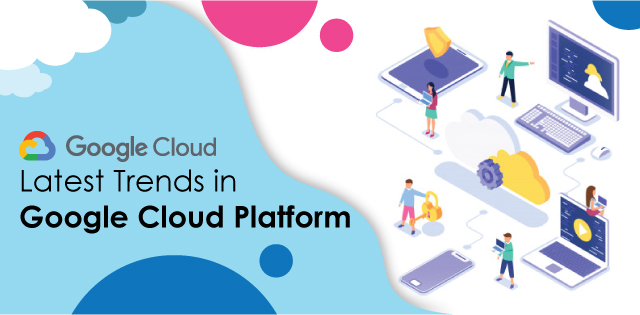Wondering about the term Stackdriver? Here we will cover a detailed guide on the Stackdriver or Google Operations!
In the year 2020, Google Cloud Platform did make an announcement upon rebranding Stackdriver monitoring and the logging platform into Google Operations Platform. Google acquired Stackdriver monitoring and logging platform in 2014 and rebranded it in the year 2020. This rebrand resulted in replacing names for Google Stackdriver Monitoring with Google Cloud Monitoring. Along with that, this rebranding also changed the name of Google Stackdriver Logs into Google Cloud Logging.
Want to learn more about Google Cloud Platform? Check out our blog on Introduction to Google Cloud platform!
It is a uniform platform where Google decided to pull off all of its operations together! Even though there is an immense rebranding and inclusion of features, it is still considered to be the Stackdriver 2.0. It is a monitoring service that allows the IT teams to retrieve performance data about the respective application and VMs, that run over GCP or AWS public cloud.
Upon this rebranding, there are many new details and features inclusive of Stackdriver or Google Operations! The base functionality for Google Operations is the same as that of Stackdriver. It is just a refurbished version of it. Therefore, follow this article till the end to ensure how Google Operations or Stack Driver operates.
Planning to take Google Cloud Certifications? Check out whizlabs online courses and practice tests here!
Overview of Google Operations or Stackdriver
Google Operations or Stackdriver intends to implement service aspects upon three managed services, which include Cloud Monitoring, Cloud Logging & Error Reporting, and Application Performance Management. And all of it collectively implements to help with complete monitoring aspects.
Cloud Monitoring collects all of the service measurements, along with the Cloud Resources, that are being used. Cloud monitoring has the potential to put up alerting policies and implement uptime checks. This managed service can help you enable notification upon the service performance that does not meet the defined criteria. Based upon that, you can look forward to creating an alerting policy! You can create diverse alerting policies based upon the criteria that you want to specify within the functionality of your apps and their performances.
Along with that, if the service that is deployed is not being accessible or is lacking response proficiency, then you must look forward to configuring the uptime check and then connect alerting policy along with it. The importance of uptime check is to help you probe the select-service and store the latency & success of that particular probe as metric data! Attaching an alerting policy intends to monitor the success status of the determined uptime check. And when it fails, you will get a notification.
Google Operations or Stackdriver, under Cloud Monitoring service, intends to offer dashboards and charts upon tracking the performance aspects. Not just that, the cloud monitoring data model also helps you measure the time series and metric-based measurements. Metric intends to describe anything that is to be measured, such as VMs utilization of CPU, usage over the disk, and others. A time series is represented as a form of data structure that consists of measurements that are fused with time-stamps of a metric. Along with that, time series also consists of the meaning to all of those measurements along with the source information.
Read more about Best Cloud Service in 2021!
Cloud Logging over Stackdriver or Google Operations intends to enable you upon storing, searching, analyzing, monitoring, and alerting upon the logging data and respective events from Google Cloud or AWS. With the use of Cloud Logging, you can gain access to the BindPlane service. Using this service, you can try to accumulate all of the logging data over diverse components of the application, hybrid cloud systems, and on-premise systems. For collecting the logs from all across the instances of Compute Engine, you might have to go ahead and create an Agent Policy, that processes the installation & maintenance job for all of the Cloud operations within Google across all of the VMs.
Error Reporting helps the users, developers, and enterprises, to display the errors that originate while executing the cloud services. With the use of a centralized error management interface, you can look for the new or top errors of your application that will help you fix all of the major problems from its roots. Not just that, but it allows you to report all of the errors, within your application, by directly passing them onto the Cloud Logging platform by implementing the right format. You can also make use of an API endpoint specified for Error reporting that can send all of the error information to the Cloud Logging instance. You must look into the set-up guides, in order to carry out the setup process for Error Reporting aspects!
Read more on What is Google Cloud DataFlow!
Under Application Performance Management service, you get to implement Cloud Debugger, Cloud Trace, and Cloud Profiler. Cloud Debugger has the potential of investigating the behavior of a particular code that is under production. Cloud Trace intends to help the enterprise look into the performance bottlenecks or loopholes while any application or project is under protection. Cloud Profiler helps users identify certain patterns of usage with respect to CPU, memory consumption, and time while they are in the production phase.
Google Cloud Operations or Stackdriver Pricing
The price stated by Google for its Cloud Operations allows you to take control over the spending and usage. The prices for these operations suites are based upon data volume. Google Operations suite allows you to make use of the free data to begin without any commitments or pre-demanded fees. The pricing information for the Stackdriver or Google Operations include:
1. Price for Cloud Logging
- Logging ingestion- The price is $0.50/GB, and you get the first 50GB free per project.
- Logging storage- The price is $0.01/GB for the logs that are retained in the past thirty days. In accordance with that, the logs that are retained within the default specified retention period are not liable to be charged for storage. This pricing is to be applicable from 1st October 2021.
2. Price for Cloud Monitoring
- Monitoring Data- $0.2580/MiB for range of 150 to 100,000 MiB; $0.1510 MiB for range of 100,000 to 250,000 MiB; $0.0610/MiB for range above 250,000 MiB. All of the GCP metrics are free and the first 150MiB, as per the billing account, is free!
- Monitoring API Calls- $0.01 per 1000 API calls that are read. You need not pay any charges for writing the API calls. The first 1 million API calls that are read, as per the billing account, will be free for the users.
3. Price for Cloud Trace
- Trace Ingestion- It is at the fee of $0.20 forever million spans. The first 2.5 million spans are in the form of free allotment, and this pricing is imposed from November 2018.
For any more added information upon the pricing about the Google Operations suite, refer to this link and scroll down to the section that says ‘Viewing your Usage’.
Using Google Operations for Instance Monitoring of Compute Engine
You need to follow some of the crucial steps to ensure that you implement Google Operations seamlessly, for instance, monitoring of Compute Engine. The steps include:
- For implementing Cloud Monitoring under Google Operations, you need to first create a Cloud project over Google. And you need to go ahead and enable billing for the same!
- For creating a cloud project, you need to head out to the Cloud Console and then select ‘New Project.’ Log onto this link!
- Now, head to the billing section by clicking on this link. And select your Quickstart cloud project.
- You will then be asked to choose an existing profile of payment, or you can always create a new payment profile.
- Now, head back to the Cloud Console, and then head to the ‘Compute’ tab.
- Now, select ‘Compute Engine’ from the options.
- Click on create, and you will be able to create a VM instance.
- You need to fill in all of the fields, such as name, machine type, boot disk, and Firewall. Leave all of the other sections as default.
- Now, you can click on create. You will have to wait for some time to ensure that the instance is launched onto the page of VM Instances.
- Now, open the terminal to your created instance by heading out to the ‘Connect’ column, and click on SSH.
- Now, you can update the package lists upon the instance and set up the Apache2 HTTP Server.
- You must now open up the browser and connect to the Apache2 HTTP server with the use of an External IP URL. This external IP is the address of the Compute Engine Instance that you created.
- Switch to the terminal that is connected to the VM instance. If not, then you can always create a new terminal.
- Go ahead, install the Cloud Monitoring agent and start it by adding the package repository and seeking an update of the package list. Proceed to install the agent and start it.
- Similarly, you have to do the same for installing and starting a Cloud Logging agent.
Now, head to the next section, and create an uptime check and alerting policy to enable the monitoring of your Compute Engine Instance.
Creating an Uptime Check and Alerting Policy with Google Operations
One of the most proficient features of Google Operations is an uptime check and alerting policy. And it is important for you to at least adapt the usage of this aspect or feature to commence with its application. The steps for creating an uptime check & alerting policy include:
- Log onto the Cloud Console, and add your credentials to it. Now, select the ‘Monitoring’ tab over it.
- Now, head to the navigation pane, and then you must look for the tab, ‘uptime checks.’
- Go ahead and click on the option, ‘Create Uptime Check.’
- You will then have to enter the title and click on ‘Next.’
- Choose the targets as per specifications.
- Leave the ‘Response Validation’ fields as their default values, and then you can click on ‘Next.’
- Make sure the ‘Alerting’ option is turned on, without which you won’t get the notification.
- Do not fill the name & duration fields at their default value.
- Add up a channel-specific notification upon the alerting policy. You can do it within the text box that has the label, ‘Notification Channels.’ Go to the menu, and select from the list of channels that you intend to add, and then proceed to click on OK.
- Verify the configuration of the uptime check by clicking on ‘Test.’ In case you see any message such as ‘Connection Error-Refused”, then you might have missed out upon installing the Apache HTTP Server. For other such problems, you need to verify your uptime check over this link!
Key Concepts or Use Cases that Makes Google Operations or Stackdriver Stand Out
To help explain to you the true potential of Google Operations, here are some of the features that will help you explain its efficacy:
1. Real-Time Log Analysis & Management
Cloud Logging is the managed service that intends to perform at a certain scale and ingests log data, applications, custom log data, Google Cloud Services, VMs, and others. With Cloud Logging, real-time log analysis and management intend to implement real-time log analysis upon select data and enhance the pace of troubleshooting the applications for seamless management.
2. Monitoring & Improving Application Performances
It is the efficacy of Application Performance Management that combines the efficacy of troubleshooting and monitoring capabilities of Cloud Monitoring and Cloud Logging with the integration of Cloud Trace, Cloud Profiler, and Cloud Debugger. Hence, it intends to reduce the cost and latency, to help you run and execute more proficient applications.
3. Metrics Observability
Cloud Monitoring offers performance visibility, uptime visibility and helps you keep track of the cloud-powered apps. The job of the Cloud Monitoring service is to help you collect the metrics, metadata, events, and other such instances from Cloud Services. It can also lead you to collect data from application instrumentation and hosted probes for uptime. In addition to that, you can visualize them upon the dashboards and charts and raise alerts for instances that don’t execute by your will!
Bottom Line
With the successful integration of Google Operations, you can streamline the operational aspects of your organizational practices. Stackdriver or Google Operations intends to carry out the momentum of Google onto helping the enterprises pick up a competitive pace. Managing the applications, their performances, and their internal attributes will help build the overall balance of an organization.
Also check:What is Cloud Run!
The debugger, error report, logging, profiler, and trace altogether executes the integral power of Google Cloud Operations. The Dashboard API, embedded within it, intends to create & share dashboards for diverse projects. Along with that, it also offers metric retention up to around 24 months and logs storage for around 10 years. Hence, you can conclude Google Operations to be the ideal rebranding of Stackdriver, driving utmost efficacies for organizational performance!
- Cloud DNS – A Complete Guide - December 15, 2021
- Google Compute Engine: Features and Advantages - December 14, 2021
- What is Cloud Run? - December 13, 2021
- What is Cloud Load Balancing? A Complete Guide - December 9, 2021
- What is a BigTable? - December 8, 2021
- Docker Image creation – Everything You Should Know! - November 25, 2021
- What is BigQuery? - November 19, 2021
- Docker Architecture in Detail - October 6, 2021