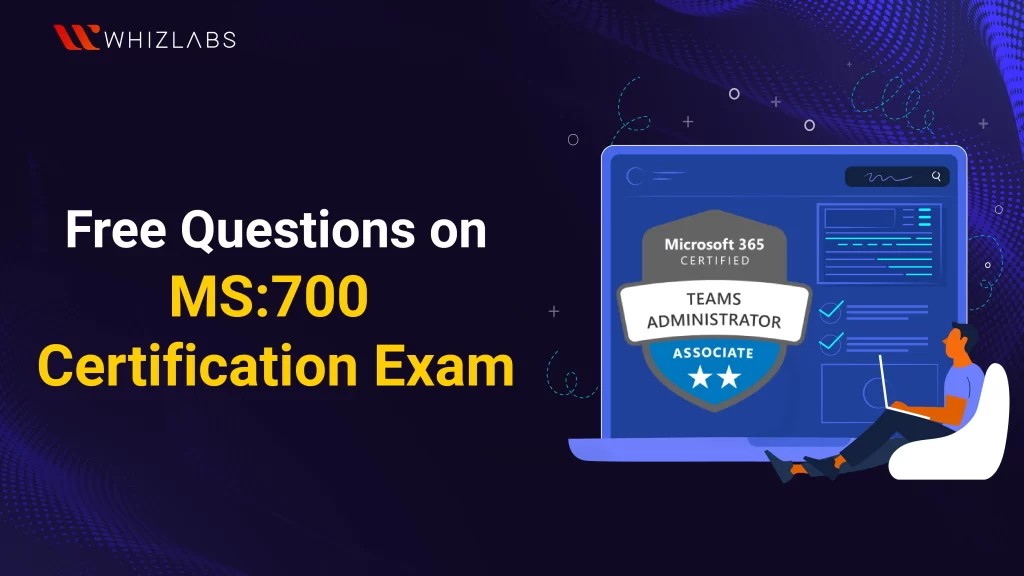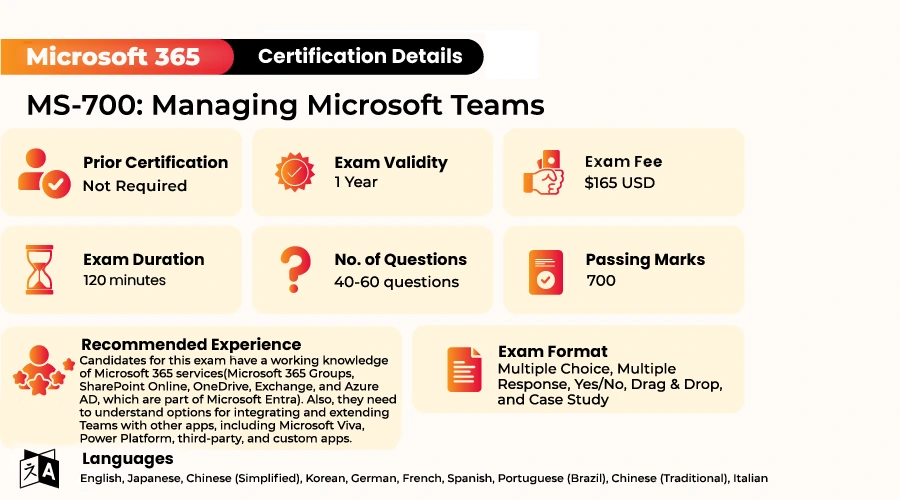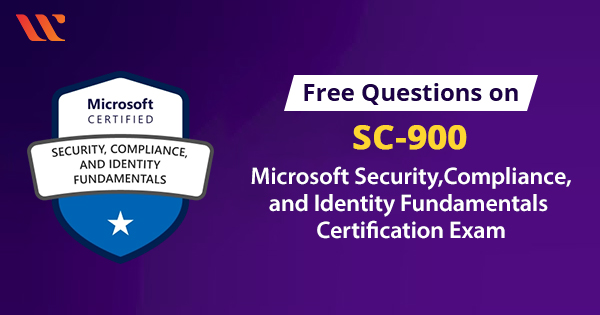As organizations increasingly adopt Teams, the demand for professionals who can effectively manage and deploy them is soaring. This certification not only validates your skills but also opens doors to exciting job opportunities and career growth.
The MS-700 Practice Test exam designed explicitly for Managing Microsoft Teams Exam Questions is an essential certification that can significantly boost your career prospects. However, preparing for this Microsoft MS 700 practice exam can be a daunting task.
In this article, we will introduce you to the world of MS-700 practice test free questions and how they can be your secret weapon for achieving this certification. After going through these MS-700 practice test questions and answers, you can attempt the exam with high confidence.
Let’s explore some of them!
Exam domains for the MS-700 Certification Exam:
The domains included in the MS-700 exam: Managing Microsoft Teams were listed below:
| Domains | Weightage |
| Configuration and managing MS Teams environment | 45-50% |
| Managing the Chats, Channels, Groups, and Apps | 20–25% |
| Calls and Meetings Management | 15-20% |
| Monitoring, reporting on, and troubleshooting MS Teams | 10–15% |
Exam Format for the MS-700 Certification Exam:
Domain : Plan and configure a Microsoft Teams environment
Question 1 : You are a Teams Administrator for Company A. Company A has an Office 365 subscription. The guest users will need to have access to the phone in the lobby area. You must set up that access, however, you will need to make sure to restrict all the other features such that the guests are only able to make calls. Which of the below licenses should you assign?
- Calling Plan license
- Microsoft 365 Business Voice license
- Teams Rooms Standard license
- Common Area Phone license
Answer: D
Explanation:
Option D is Correct. You should assign the Common Area Phone license. This type of phone is kept in an open access area, such as a lobby, reception area, or conference room. This license presents limited features, which means that the users will only be able to make and receive calls.
Option A is incorrect. You should not assign the Calling Plan license. You can use a Calling Plan license when you want to provide users with the option to make and receive calls based on user credits. There are two types of calling plans that you can provide to a user:
- Domestic Calling Plan: Users can call local numbers.
- Domestic plus International Calling Plan: Users can call local and international numbers.
Option B is incorrect. You should not assign the Microsoft 365 Business Voice license. This license adds features such as audio conferencing. If you have 20 users, 10 of whom are developers, you can assign the business voice license, which contains all the additional features, including phone systems, to these 10 users.
Option C is incorrect. You should not assign the Teams Rooms Standard license. This license is used for audio and video devices. They can only be assigned to either a meeting room or a conference room.
References:
Set up the Common Area Phone license – Microsoft Teams | Microsoft Learn
Microsoft 365 Business Voice service description – Service Descriptions | Microsoft Learn
Calling Plans for Microsoft Teams – Microsoft Teams | Microsoft Learn
Microsoft Teams Rooms licenses – Microsoft Teams | Microsoft Learn
Domain : Plan and configure a Microsoft Teams environment
Question 2: Your company has purchased a Microsoft 365 E5 subscription and makes use of Microsoft Teams. The company needs to push a security policy to control external user collaboration in Teams through guest access with the below requirements:
- Access for collaboration using Microsoft Teams should be limited to guest users from specific domains.
- Guest users should be prevented from inviting other guests.
You need to recommend a solution that enforces these limits. Which of the below statements can present a possible solution(s)?
Solution A – Modify the External collaboration settings in Azure Active Directory (Azure AD). Does this solution meet the required goal?
Solution B – Modify the Global meeting policy in the Microsoft Teams admin center. Does this solution meet the goal?
Solution C – Run the Set-CsTeamsGuestMeetingConfiguration PowerShell cmdlet to configure the meeting policy. Does this solution meet the goal?
- Solution A meets the required goal
- Solution B meets the required goal
- Solution C meets the required goal
- Solutions B and C meet the required goal
Answers: A
Explanation :
Option A is correct. External collaboration settings allow you to do the below:
- Limit access by domain.
- Limit guest user permissions.
- Prevent guest users from inviting others to a meeting.
You can use either an allow list or deny list to control access by domain, which is managed independently from OneDrive for Business and SharePoint Online allow/block lists. With an allow list, access is permitted from listed domains only. With a deny list, only listed domains are blocked.
Option B is incorrect. It does not meet the required goal. The Global meeting policy is an org-wide policy created for you and applies by default to all users. This policy lets you configure settings related to areas such as audio and video usage and content sharing, but it does not relate to the issues specific to the company’s policy requirements.
Option C is incorrect. It does not meet the required goal. The proposed cmdlet lets you set the meeting features that are available to guest users, such as whether guest users can start ad-hoc meetings or can share video in a meeting. It does not address the requirements specified in the company’s security policy.
Option D is incorrect as Solutions B and C are do not meet the required goal as mentioned above.
References:
Enable B2B external collaboration settings – Azure AD – Microsoft Entra | Microsoft Learn
Allow or block invites to specific organizations – Azure AD – Microsoft Entra | Microsoft Learn
Teams: Manage meeting policies – Microsoft Teams | Microsoft Learn
Set-CsTeamsGuestMeetingConfiguration (SkypeForBusiness) | Microsoft Learn
Domain: Plan and configure a Microsoft Teams environment
Question 3 : For Company A, you are the Teams administrator. Company A has recently bought an Office 365 subscription. All the clients in the O365 suite of cloud-based services, including Microsoft Teams, need to connect to Office 365 network. You as an administrator need to decide the ports to be open in the Teams client to prioritize the performance of the Office 365 cloud-based services. Which two port combinations should you open?
- UDP ports 3478 through 3481
- UDP port 5060 and 5061
- TCP ports 80 and 443
- UDP port 3478 only
- TCP ports 8080 and 4443
Answer: A and C
Explanation:
Options A and C are correct. The mentioned TCP ports are used to connect to the Microsoft 365 services content, such as SharePoint, Exchange Online and the Teams Chat services. Plug-ins and connectors also connect over these TCP ports. UDP ports 3478 through 3481 are used for media such as audio and video to ensure that they flow correctly.
Option B is incorrect. You should not open UDP ports 5060 and 5061. This port is used for SIP (Session Initiation Protocol) communication. The SIP communication port range is 5060-5082.
Option D is incorrect. You should not use the UDP default port 3478. In this scenario, you need to prioritize traffic when using the cloud-based services, for example, when you are holding live event meetings using the Microsoft Stream Cloud Service you will need a dedicated bandwidth line for video and audio when streaming, therefore, you will have to assign a dedicated port to allow for this type of media traffic.
Option E is incorrect. You should not use TCP ports 8080 and 4443. These are primarily used for web compatibility and web server communications respectively. They take the incoming HTTP/HTTPS requests and redirect to internal 80 and 443 ports. However, these were used in abundance only in SFb infrastructure.
References:
Use the Network planner for Microsoft Teams – Microsoft Teams | Microsoft Learn
What is Call Quality Dashboard (CQD)? – Microsoft Teams | Microsoft Learn
Use Advisor for Teams to help you roll out Microsoft Teams – Microsoft Teams | Microsoft Learn
Domain : Plan and configure a Microsoft Teams environment
Question 4 : In your company, you are the Team owner for a team named multi-Project. The project is now placed on hold, and you plan to archive the team. You need to determine the impact of archiving the team. If no action is taken within 30 days for an archived Team, the team status changes from Archived to Deleted. Is this True or False?
- True
- False
Answer: B
Explanation:
If no action is taken within 30 days, the team status does not change from Archived to Deleted. An archived team remains archived indefinitely until the team is either restored or manually deleted. After a team is deleted, it can be recovered within 30 days of deletion.
References:
Archive or delete a team in Microsoft Teams – Microsoft Teams | Microsoft Learn
Domain: Manage chat, teams, channels, and apps
Question 5 : Your company is reorganizing its use of Microsoft Teams. You convert Team 1 from a team with static membership to a team with dynamic membership. You need to determine how this affects team membership. Determine whether the below statements 1 and 2 are True or False.
- You can change team membership by changing membership rules in the group on which the team is based.
- Team owners can manually remove inappropriate users from the team.
- True, True
- True, False
- False, True
- False, False
Answer: B
Explanation:
Statement 1 is True. You can change team membership by changing membership rules in the group on which the team is based. When a team is using dynamic membership, changing group membership rules is the only way to change group membership. You convert a team to dynamic membership by changing the group on which the team is based to a dynamic membership group.
Statement 2 is False. Because membership is based only on group membership rules, team owners cannot manually add or remove team members and members cannot choose to remove themselves from the team.
References:
Overview of dynamic membership for teams – Microsoft Teams | Microsoft Learn
Domain : Manage chat, teams, channels, and apps
Question 6 : Company A has a team site for the Procurement Team. The Procurement Team wants to use Microsoft Teams but keep their existing SharePoint site as the site behind the team. You need to upgrade the SharePoint site to a Team. Which of the below three actions should you perform in sequence? Select the three choices from below and arrange them in the correct order.
Type: drag n drop
- Add a new site page and make it the home page.
- Create a New Microsoft 365 group.
- Create a new Team and add the site as a tab in the General channel.
- Select Connect to a new Microsoft 365 group.
- On any page, click the gear icon on the top right.
- Create a Team based on the new group.
Correct Sequence – 5 -> 4 -> 6
Explanation:
Statements 5 -> 4 -> 6 are correct in that order. You should first, on any page, click the gear icon on the top right. Without doing this, the next required option will not be available.
Next, you should choose to connect to a new Microsoft 365 group from the gear icon and complete the required information to create the group.
Finally, you should create a team based on the new group. A site cannot be directly converted to a Team.
Statement 1 is incorrect. You do not need to add a new site and make it the home page to upgrade the SharePoint site to a Team. Options to upgrade a page only are available. See the reference on Modernize your classic SharePoint sites for details.
Statement 2 is incorrect. You should not create a new Microsoft 365 Group. The requirement is to upgrade the existing site, not create a new one.
Statement 3 is incorrect. You should not create a new team and add the site as a tab in the General channel. The requirement is to upgrade the existing site, not to create a new one.
References:
Modernize your classic SharePoint sites | Microsoft Learn
Connect to a Microsoft 365 group | Microsoft Learn
Domain : Manage chat, teams, channels, and apps
Question 7 : Company A has an M365 subscription, and they use Microsoft Teams. As an administrator, you need to prevent accessing and use of custom apps in any team. You want to minimize the effort to accomplish this. What should you do?
- Turn on the Allow All Apps setting for Microsoft apps in the org-wide app settings in the Microsoft Teams admin center.
- For each team, clear the Allow members to upload the custom apps setting in Microsoft Teams admin center.
- Turn off the Allow third-party apps in the Teams apps setting in the org-wide app settings in the Microsoft Teams admin center.
- Turn off the Allow interaction with custom apps setting in the org-wide app settings in the Microsoft Teams admin center.
Answer: D
Explanation:
Option D is correct. This organization-wide setting overrides settings made at the team and user level and prevents team owners or team members from downloading custom apps.
Option A is incorrect. You should not turn on the Allow All Apps setting for Microsoft apps. This allows Microsoft apps, but it does not do anything to prevent the use of other apps.
Option B is incorrect. You should not clear the Allow members to upload the custom apps setting for each team. This prevents members from downloading apps, but it does not prevent team owners from doing so.
Option C is incorrect. You should not turn off the Allow third-party apps in the Teams apps setting. This controls access to third-party apps but does not control custom app downloads.
References:
Manage custom app policies and settings – Microsoft Teams | Microsoft Learn
Manage app setup policies in Microsoft Teams – Microsoft Teams | Microsoft Learn
Manage app permission policies in Microsoft Teams – Microsoft Teams | Microsoft Learn
Domain : Manage chat, teams, channels, and apps
Question 8 : Whizlabs. Inc is deploying Microsoft Teams. When using Teams on their mobile phones, staff members need quick access to the following four apps in Teams:
- Activity
- Chat
- Teams
- Calling
The above four apps should appear in the app bar on the mobile device. All settings are in a default state because the tenant has just been created. You need to ensure that these apps are visible. What should you do?
- Create an app permission policy for mobile devices.
- Modify the org-wide Teams settings.
- Create an app setup policy for mobile devices.
- Modify the global app setup policy.
Answer: D
Explanation:
Option D is correct. Teams policies are applied to users and are not device-specific. All users will still be assigned the global app setup policy because this is the default behavior in a new tenant. All users need the revised app layout for mobile devices. This will also modify the order of the apps on web and desktop clients.
Option A is incorrect. You should not create an app permission policy for mobile devices. Teams policies apply to users, not endpoints, and are not device-specific. An app permission policy is used to permit or block users from using apps within Teams.
Option B is incorrect. You should not modify the org-wide Teams settings. These do not contain options to modify the app bar.
Option C is incorrect. You should not create an app setup policy for mobile devices. Teams policies are applied to users and are not device-specific.
References:
Manage custom app policies and settings – Microsoft Teams | Microsoft Learn
Manage app setup policies in Microsoft Teams – Microsoft Teams | Microsoft Learn
Domain : Manage calling and meetings
Question 9: FBkam is a Healthcare organization with over 5000 employees spread all over the globe. They have deployed the new environment as below –
All users have been assigned E5 license from the Microsoft 365 Suite and have the below apps accessible:
- EXO
- SPO
- OD4B
- Microsoft Teams
Departments in the company are as follows –
- Reception and Customer Care
- Human Resources
- IT
- R&D
Microsoft Teams Requirements:
Due to Hybrid life post-pandemic, the healthcare company now adopts in-person and virtual doctor appointments for checkups and online visitations. The Reception and Customer Care team needs to place an incoming patient call on hold from one device, and route the call to an available doctor so that the doctor can pick up the same call from another device. Hence the IT needs help with the below configuration in their Teams environment –
- Meetings: Audio and Video
- PSTN calling
- Instant messaging (IM)
- Live Events
Business Goals:
- Reduce administrative efforts
- Increase adoption of Teams and sustain uninterrupted sessions with doctors and patients
Device Requirements:
- Microsoft Teams Phones to be procured
- Microsoft Teams Room systems to be installed for conferences and collaborations across different hospital locations
IT Requirements:
- The helpdesk number greeting should be different during office hours and out of office hours.
- During office hours, calls should be directed to all available helpdesk team members simultaneously.
- After office hours, calls should be directed to voicemail.
Domain: Monitor and troubleshoot a Microsoft Teams environment
Question 10: Users in WhizLabs use Microsoft Teams on different devices and often switch between them: mobile phones, mobile tablets, and desktop clients. They frequently experience dropped calls either on their devices or on their desktop clients. You need to open a support case with Microsoft Support. Which two actions should you perform to provide relevant information to Microsoft Support to assist?
- Microsoft Teams Debug logs
- Microsoft Teams Desktop logs
- Enable Media Logging
- Clear Teams client cache
- Microsoft Teams Media logs
Answer: 3 and 5
Explanation:
Option C and E are correct. You should provide Microsoft Support with Media logs. For that, you will need to turn on media logging into the Microsoft Teams app. You can do this from the Settings menu, and then select General and Enable logging for meeting diagnostics.
You can then download the Media logs for Teams for Windows and submit them to Microsoft Support to further investigate. The information contained in the Media logs are log-in details, client connectivity status, and calls and conversation information, but are more detailed than the debug logs.
Option A is incorrect. You should not provide Microsoft Support with the Debug logs. These logs show login details, call issues, conversations, and Connection requests to middle-tier services. If you require these logs, you can find them on these operating systems in the following folders:
Windows folder path: %userprofile%\Downloads
Mac OSX folder path: Downloads
Option B is incorrect. You should not provide Microsoft Support with the Desktop logs unless they are requested by Microsoft Support. These logs contain data that occurs between your desktop and the web browser. To collect these logs, you will need to click on the Teams app icon on the taskbar, select Collect support files, and save them as a log.txt file.
Option D is incorrect. Clearing Teams client cache doesn’t help Media logs. If you were to provide desktop logs to Microsoft Support, then you can clear the client cache before collecting and submitting Teams Desktop logs to Support.
Reference:
Configure log files for monitoring and troubleshooting in Teams – Microsoft Teams | Microsoft Learn
Summary
Hope you’ve gained something by exploring these MS-700 practice test questions and their corresponding answers. It’s important to emphasize that attempting to use any MS-700 dumps found online is not advisable. Instead, invest your time in thoroughly understanding the exam objectives and practicing with MS-700 practice exams.
These MS-700 practice tests closely resemble the actual exam and are excellent for pinpointing your areas of improvement. Once you’re confident and consistently scoring above 80% in MS-700 certification mock tests, you’ll be well-prepared to pass the real exam on your first try.
Whizlabs offers a range of resources to aid in your exam preparation, including practice tests, video courses, Microsoft 365 Hands-on Labs, and access to the sandbox for real-time experiences.
If you have any further questions or concerns, please don’t hesitate to leave a comment.
- Study Guide DP-600 : Implementing Analytics Solutions Using Microsoft Fabric Certification Exam - June 14, 2024
- Top 15 Azure Data Factory Interview Questions & Answers - June 5, 2024
- Top Data Science Interview Questions and Answers (2024) - May 30, 2024
- What is a Kubernetes Cluster? - May 22, 2024
- Skyrocket Your IT Career with These Top Cloud Certifications - March 29, 2024
- What are the Roles and Responsibilities of an AWS Sysops Administrator? - March 28, 2024
- How to Create Azure Network Security Groups? - March 15, 2024
- What is the difference between Cloud Dataproc and Cloud Dataflow? - March 13, 2024