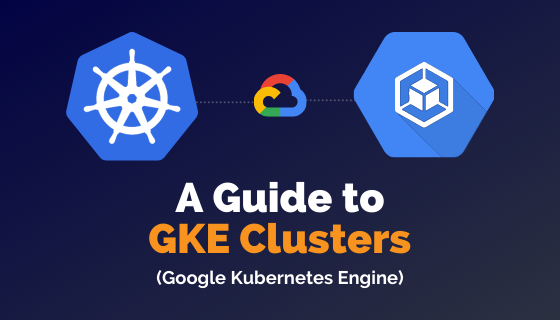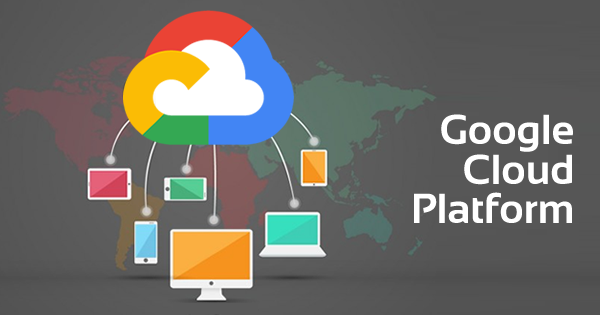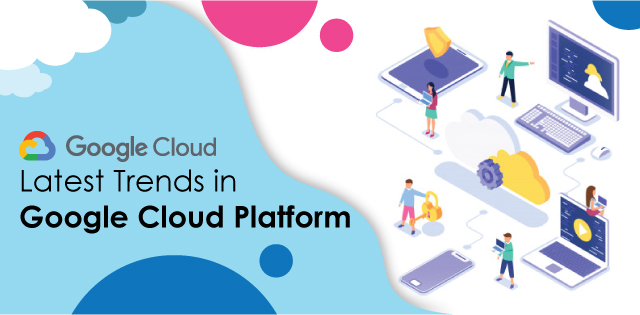Google Kubernetes Engine (GKE) is a management system that is compatible with Docker containers. The GKE module has clusters that run smoothly with Google’s public cloud services. The Kubernetes program, an open-source container management system designed and created by Google, is at the base of Google Kubernetes Engine or GKE. The GKE system is used to deploy and manage containerized applications that run in Google’s framework.
The Google Kubernetes Engine also helps in scaling the application’s internal operations with the help of clusters. The GKE infrastructure supports different artificial languages like AI, ML, Linux, and Windows. GKE also works with complex and simple apps, creating better management interfaces by making the apps scalable.
The GKE clusters also support API and Backend services in different apps. Thus, it helps in complete auto-scaling and stress management in apps. GKE is more than just the definition of a management and orchestration system. For an in-depth understanding of GKE and its use, one needs to understand what GKE clusters are, how they are created and managed for running apps. In this article, we will discuss the different aspects of GKE clusters before giving a concise guide on how to use these clusters.
Overview of GKE clusters and their applications
GKE clusters are a digital infrastructure of Kubernetes nodes and control plane that helps in the operation and computation of applications. GKE clusters help in the deployment and management of different applications, including the distribution of workload. GKE clusters also help in the setup of policies and administrative frameworks. There are two modes of operations for GKE clusters.
Interested in Google Cloud Certifications? Check out Whizlabs online courses, practice tests, and free test here!
One mode is that of standard, and another is autopilot. On autopilot mode, the entire cluster infrastructure and operating resources are pre-configured. Moreover, the entire process is optimized and hands-free. The standard mode, on the other hand, is one where you experience node configuration flexibility. The user has full control over the resources utilized by the nodes and the operations run by them.
Components of GKE clusters
A cluster is the basic unit of a GKE system deployed in a containerized app. A GKE cluster is made of one control plane, at the minimum, and nodes. The nodes are multiple worker machines that work in tandem to run containerized apps with the help of Google cloud services. The nodes and control plane together manage a GKE cluster system.
-
API Server Process
The control plane acts as the endpoint of the GKE cluster. The user interacts with the GKE cluster through Kubernetes API calls. These call requests from the users are handled and processed by the control plane. The control plane uses the Kubernetes API server to handle the user requests. There are three different ways in which the user can interact with a cluster through Kubernetes API calls. Either the user has to call directly through the HTTP/gRPC or indirectly through the Kubernetes command-line client. The user can also place API calls via the user interface in the Cloud Console.
The interactions of the cluster with its user and all other communication depend on the API server process. The API server process is like headquarter of all communication that goes through the GKE cluster. All the internal components of the GKE cluster connect with the API server process and coordinate the operations. From nodes to application controllers, every component connects and communicates through the API server process.
-
Control Plane
If the API server process is the communication channel of the cluster, the control plane is the brain of the cluster. The control plane takes all the decisions of the cluster and relays them to all the components of it. The control plane manages all the workload of the cluster, prepares it for upgrades and further scaling of cluster operation. The cluster control plane also manages the networks the containerized application is connected to and maintains the storage resources connected to it.
-
Nodes
If the control plane is the brain of the cluster, nodes are the limbs of the cluster. There is more than one node to a GKE cluster. The nodes are small worker machines that run the containerized application on the cluster. The control plane sends commands to the nodes, and the commands are carried out by the nodes.
The individual nodes are created from Compute Engine VM instances when the cluster is created. The nodes support the framework of the containers and thus manage the workload of the app in a segmented way. The nodes work in a semi-automated manner where they work on different containers but report back to the control plane. The control plane thus keeps track of work progress from nodes.
The nodes can either be controlled manually to an extent or auto repaired and upgraded by the control plane. Each node agent or kubelet runs the containers on schedule, and thus, the entire operation becomes automatic. All nodes do not just work on managing the workload of individual containers. They also work on connectivity inside the cluster and advanced node coordination.
GKE clusters usually manage huge workloads from their assigned apps. This is why the overall cluster has more than one node. You can select the type of node to include in your cluster during its creation. The standard type of node is the standard compute engine type. Generally, nodes are of e2-medium type. However, a user can select other types of node machines if necessary during cluster formation.
-
Node OS image
When a node is incorporated into a cluster, the user can select the node OS image it projects. An existing node can also change its node operating system image by upgrading from existing to new. Users can choose from the container-based operating system, Ubuntu, Windows, or Linux-powered node image.
-
Minimum CPU platform
The minimum CPU platform of a node is the specified CPU platform chosen by the user to support the node’s function. When you are creating the node for a computer-intensive function, you should always choose a powerful CPU platform for the same.
-
Node Allocable resources
When it comes to a particular node’s resources, there are two types of resources in the node. There are total resources possessed by a node and the second type is allocable resources. Some of the node’s resources get invested in creating and maintaining a cluster with other nodes. These resources cannot be channelized to other functions. Such resources increase as the scale of cluster operation and machine size increase.
As the number increases, more and more resources remain employed in creating and maintaining the cluster. Thus, reserved resources increase in comparison to allocable resources deployed in other functions. The number of resources required in reserve also fluctuates from one to another operating system. For example, Windows server nodes require more resources than Linux server nodes. The number of allocable resources thus fluctuates from one OS image to another.
How to create a cluster?
There are different types of clusters under the GKE system that you can create for app control. The classification of clusters goes from zonal clusters, regional clusters to even autopilot clusters. In this section, we will discuss creating the most basic type of GKE cluster, the zonal cluster. Before understanding how to create a zonal cluster, you need to know about the different types of clusters. For example, zonal clusters further divide into the single-zone cluster and multi-zone cluster. The main difference between a single-zone cluster and a multi-zonal cluster is the control plane.
-
Single zone cluster
Single zone clusters have only one control plane that runs in a single zone. The nodes of a single zone cluster also work in a single zone. Thus, the control plane exerts one-dimensional control over the cluster.
-
Multi Zonal cluster
A multi-zonal cluster is a nodal arrangement that acts on different zones and manages multiple workloads distributed across these zones. However, such a cluster only has one replica of the control plane. The control planes of a multi-zonal cluster have to be highly efficient because of the number of nodes and zones they control. For higher workloads, it is always recommended to shift to regional clusters.
Prerequisites of cluster creation
Before you start building your zonal cluster, there are some prerequisites that you need to fulfill. The prerequisite conditions are-
- Enabling the Google Kubernetes Engine API so that the communication channels of the cluster can be established.
- Download and install Cloud SDK on your computer. Cloud SDK has a set of tools that work with Google’s cloud platform. Since the GKE cluster will work closely with the Google Cloud Platform, you need Cloud SDK to use its features.
- Set up your individual cloud settings so that the cluster can be initiated. You can either start with the gcloud init command or the gcloud config command. The cloud-init command will initiate your cluster formation with default settings. The gcloud config command will let you change the settings and specify the zone and region of the cluster.
- Like we have discussed before, a multi-zonal cluster uses more resources than a single zone. In any case, always ensure that you have ample resources to run all the nodes properly.
- Always double-check your permissions before creating and running a cluster. You should at least have a Kubernetes Engine Cluster Admin before you proceed to create and run a cluster.
Steps to create a zonal cluster with cloud tool
You can create a zonal cluster by using the gcloud tool. After initiating the gcloud program, you can use the following steps to create a cluster.
- Click on the Cluster Name command and replace it with the name you want to give to your cluster.
- Choose the release channel type by taking up either regular, rapid, stable, or none specification. If you do not specify anything, the type of release channel by default becomes regular.
- Then, you need to choose the computing zone of your cluster through the Compute Zone command.
- Next, you choose the version apt for your cluster with the Version command.
- Use the Compute_Zone, Compute_Zone1 command to specify the zones in which the nodes are created.
You can create a cluster by using a release channel command or a version command. You either specify the release channel after Cluster Name or specify the Version after Cluster Name. You can then specify the Zones and the node locations by Compute Zone.
You can also create the default static version of a zonal cluster.
Under the default static version, you have to set the release channel to none. You do not have to set the version of the cluster. The command of cluster name, zone, and node locations for the cluster remains the same for this default version.
Create a Zonal cluster using Google Cloud Console
Once you reach Google Cloud Console, click on the option of Google Kubernetes Engine. After this, you need to follow these commands to create a Google Kubernetes Engine Zonal cluster.
- Click on create option
- The page will open up to the cluster basics option.
- You proceed by entering the Name for your cluster.
- The page will ask the Location Type of the cluster, choose the Zonal option and then specify the zone you want your cluster to operate in.
- Go to the Navigation Panel and choose the node pools option. Then click on the default pool option.
- The system will ask for Node Pool details. Fill in the Name, Node Version, and the number of Nodes for your default pool. Always be sure of how many resources you have for the number of nodes you want.
- On the Navigation panel, choose the Node Pools option and then choose Nodes.
- The image type drop-down menu will appear with options of different OS images.
- Choose the OS image type you want on your cluster nodes.
- In the Navigation panel, choose the default machine configuration. This will shift the nodes into an e2 medium machine configuration.
- Once machine configuration is done, you can choose the disk type from the Boot Disk Type drop-down menu.
- After this, you need to enter the Boot disk size.
- Once all the details are filled in, you click on Create to create the cluster.
Bottom Line
The above sections talk about what GKE is and how GKE clusters are created. GKE clusters are a collection of configured nodes and control planes that work together to support and run a containerized application. GKE clusters are based on Google’s cloud services and manage the workload of an application.
Choosing GKE clusters to work with is profitable because the clusters are scalable and efficient. The charges that Google puts on these cluster formations and running also change with the size of the cluster and the workload. Thus, different organizations use GKE clusters according to their requirements. One of the biggest advantages of GKE clusters is the diversity and scalability of the system.
You can create a single zone or multi-zone clusters or regional clusters depending on the workload you have. Moreover, you can create private clusters for better security of the application. You can run and optimize applications without sacrificing the app’s security levels. Moreover, you can choose the nodes and release channels used to build a cluster. You have access to better networking and storage resources with GKE clusters and Google Cloud Services.
All these features make Google Kubernetes Engine clusters useful in different industries and different contexts.
- Cloud DNS – A Complete Guide - December 15, 2021
- Google Compute Engine: Features and Advantages - December 14, 2021
- What is Cloud Run? - December 13, 2021
- What is Cloud Load Balancing? A Complete Guide - December 9, 2021
- What is a BigTable? - December 8, 2021
- Docker Image creation – Everything You Should Know! - November 25, 2021
- What is BigQuery? - November 19, 2021
- Docker Architecture in Detail - October 6, 2021