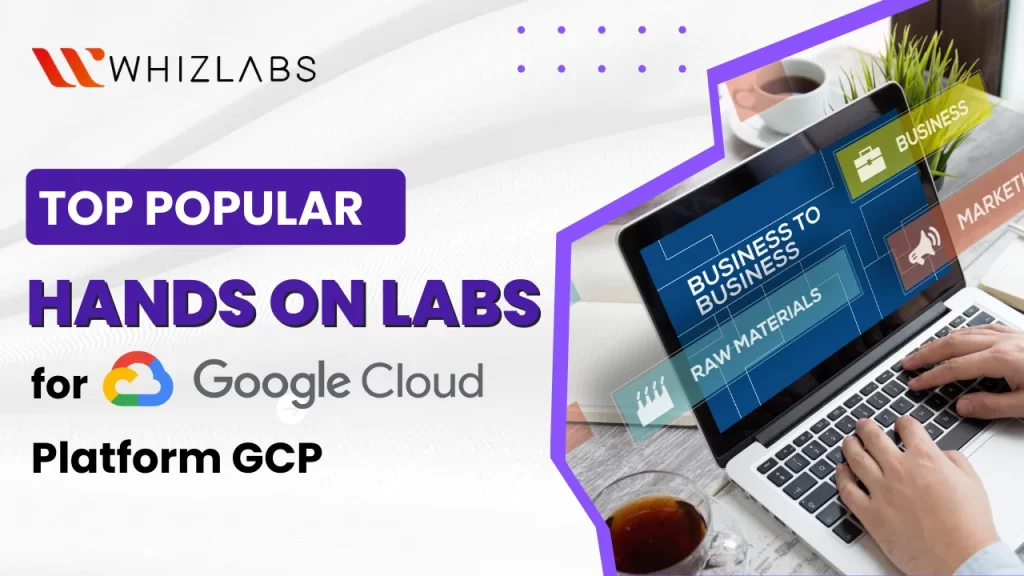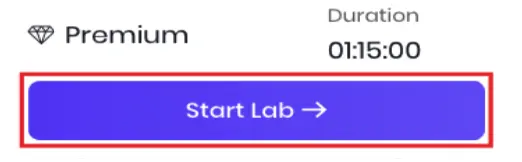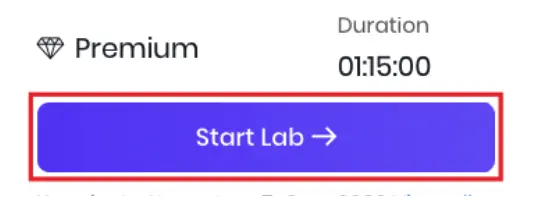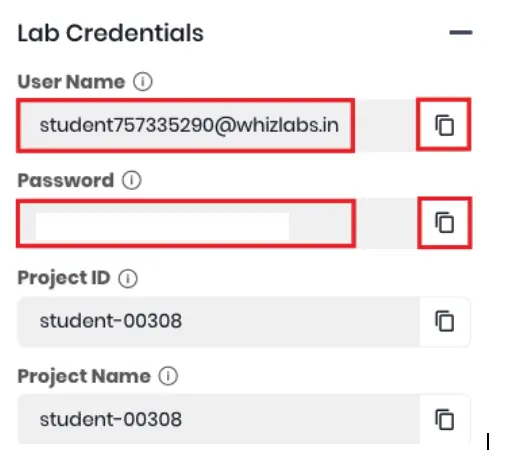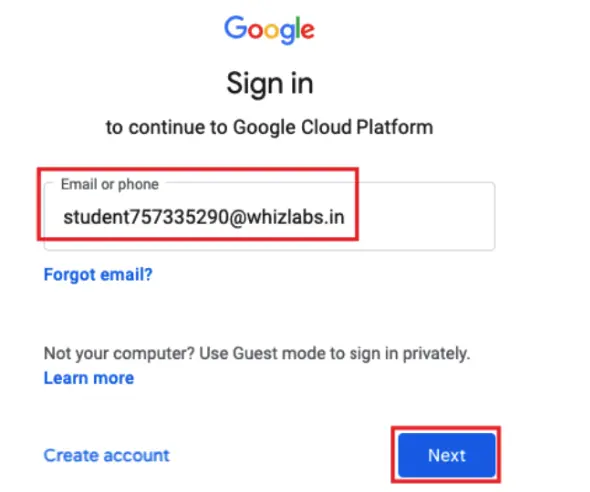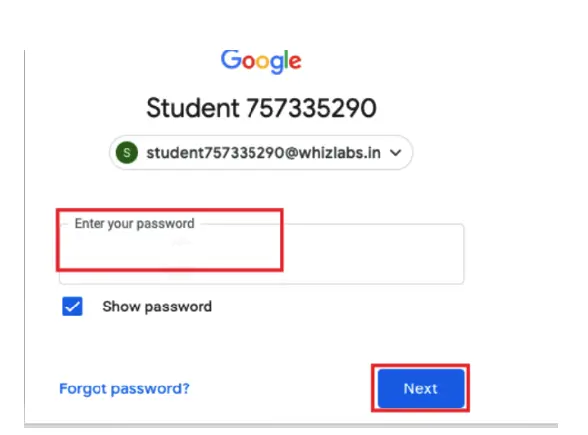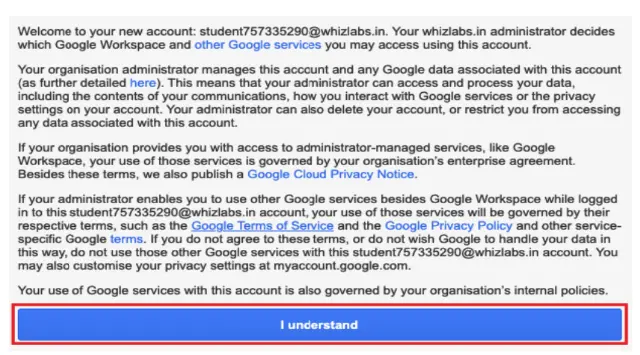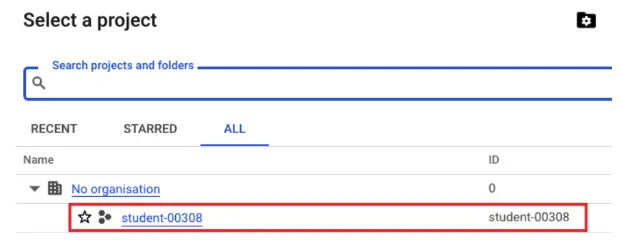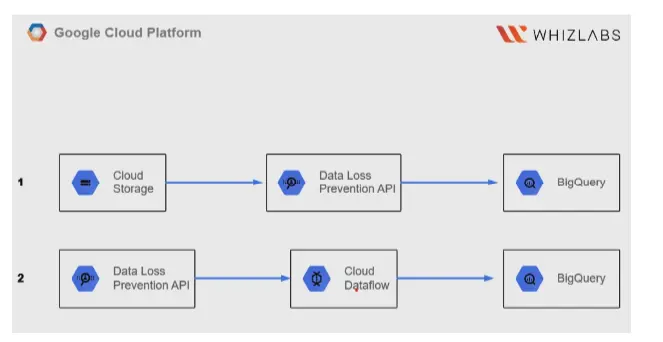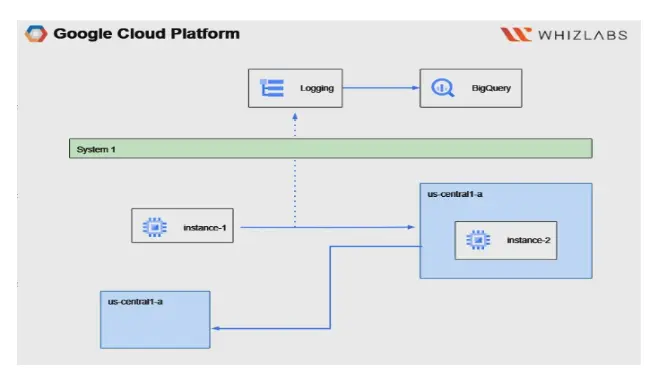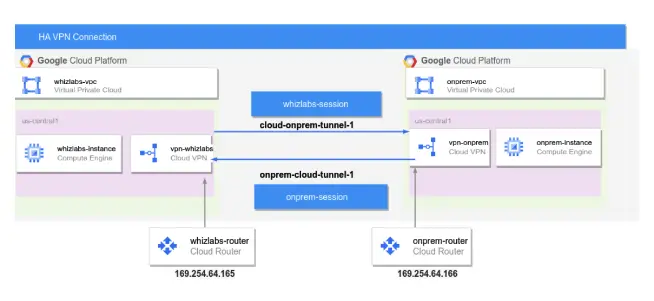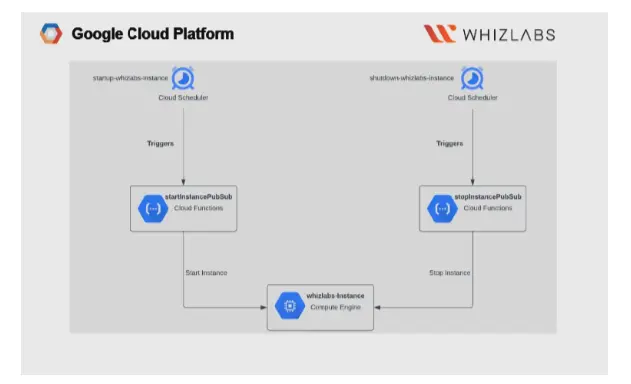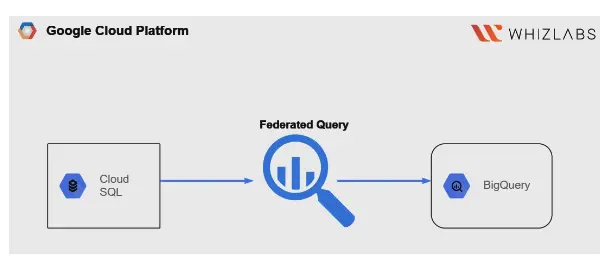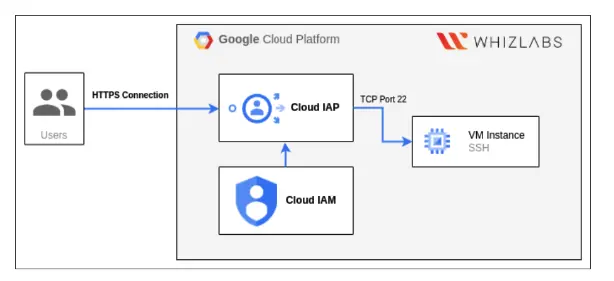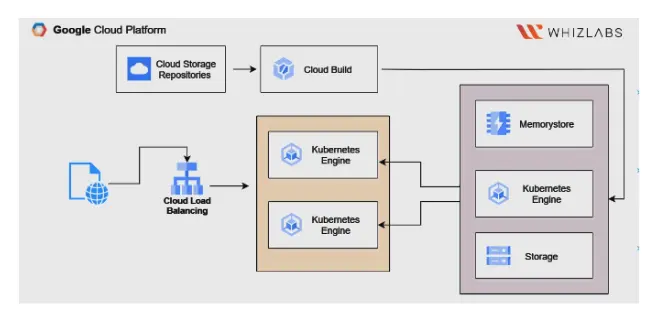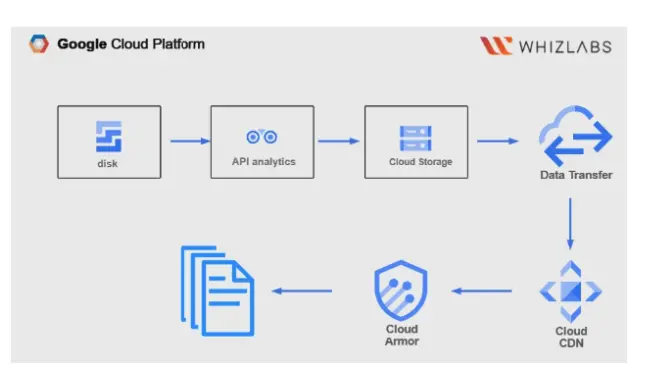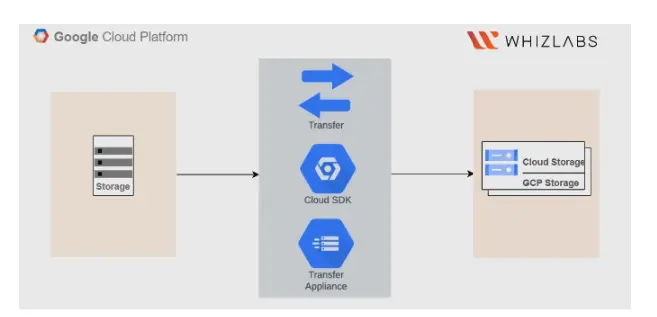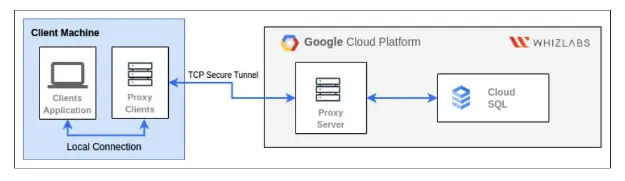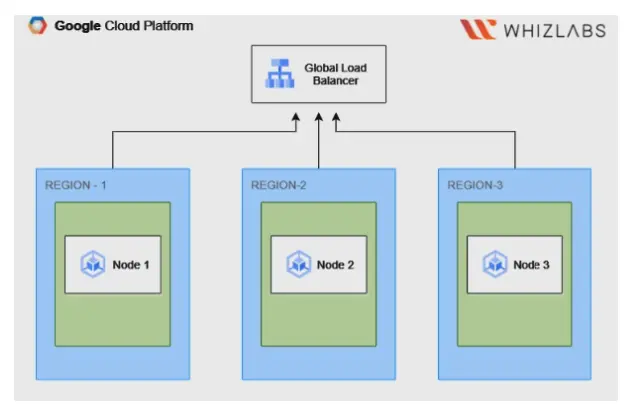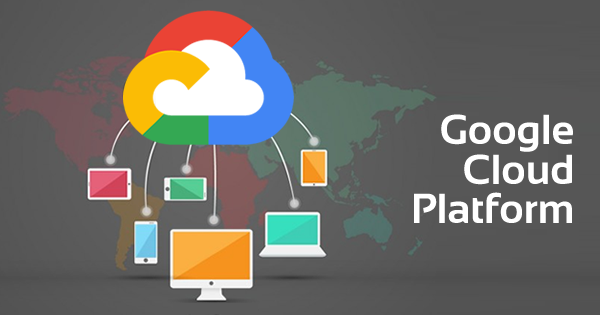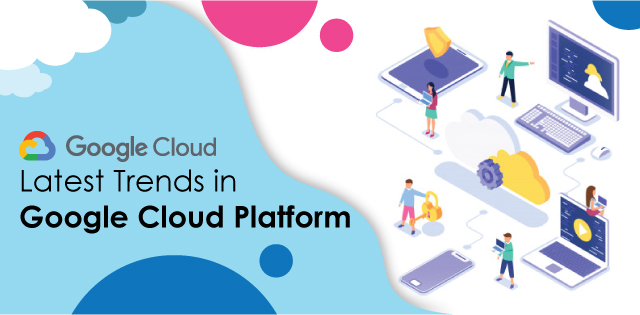The cloud computing landscape has been evolving rapidly. Among the various cloud platforms, Google Cloud Platform (GCP) has emerged as a major player in the industry. To harness the full potential of GCP, hands-on experience is essential.
Google Cloud Hands-on Labs provide an immersive and practical way to explore GCP’s diverse array of services and products.
In this blog post, we’ll dive into what Google Cloud Hands-on Labs are, why they matter, how to access them, and much more.
Let’s get into the GCP practical world!
Google Cloud Hands-on Labs: Overview
Google Cloud hands-on labs are guided, interactive, and practical learning experiences offered by the Google Cloud platform. By accessing these labs, one can be able to gain hands-on experience with the GCP products and services. These self-paced labs are mainly designed to teach the users how to work with the tools and services through a guided approach.
GCP Virtual labs are centered around a concept such as “learn by doing“. Learners are provided with real-time access to a real GCP environment, where they can practice using specialized services and features.
Google Cloud Hands-on Labs cover a wide range of topics, including but not limited to cloud computing, machine learning, data analytics, infrastructure management, and more. Both beginners and advanced users can access the Google Cloud self-paced labs.
Overall, Google Cloud Hands-on Labs is an excellent resource for individuals looking to advance their Google Cloud skills, whether they are newbies exploring cloud computing or professionals aiming to level up their expertise in GCP services and products.
Why Google Cloud Labs?
Here are some underlying reasons why you should consider participating in Google Cloud Labs:
Self-Paced and Cost-Effective
Google Cloud hands-on labs are self-paced, which offers flexibility for the users to progress the concepts at their own pace. You need not rush to complete those labs at a fixed time. There are some GCP practice labs free to offer access to a vast audience. It shows that you can improve your GCP skills without spending.
Certification Preparation
Google Cloud Hands-on Labs are a valuable resource for those pursuing Google Cloud certification. They can attain practical experience with the GCP services covered in certification exams, helping them prepare more effectively and gain the confidence needed to ace their certification.
Accessible Anywhere
One of the great advantages of accessing the Google Cloud Hands-on Labs is that they’re accessible from anywhere with an internet connection. You can be able to learn and practice GCP skills remotely, making it convenient for individuals and teams worldwide.
Options available in Google Cloud Hands-on Labs
Google’s hands-on labs offer distinct features and functionalities designed to facilitate the completion of lab exercises. Here are some options available for you to achieve smooth navigation of GCP labs and they are:
Start Lab
By clicking this option, you initiate the creation of a temporary Google Cloud environment. This environment comes pre-configured with all the essential services and credentials enabled, allowing you to immerse yourself in hands-on practice with the lab’s content.
Once you click, a countdown timer begins, providing you with a specific duration to work through the lab’s tasks. When the timer reaches 00:00:00, your temporary lab environment and credentials will be automatically removed.
Timer
On the right-hand side, you’ll find a timer that indicates the available time for completing a lab. As previously explained, when you initiate the lab by clicking the “Start Lab” button, this timer begins counting down until it reaches 00:00:00. At that point, your temporary Google Cloud environment and associated resources will be automatically removed. The duration of labs varies, typically falling within the range of 30 minutes to 2 hours.
The exact duration depends on factors like the lab’s complexity and the user’s level of experience. Rest assured, the allotted time is generally sufficient to complete the lab’s tasks comfortably. Additionally, users have the flexibility to engage with a lab up to five times, allowing ample opportunities for practice and mastery.
Also Read : A Beginners Guide to Cloud Hands-on Labs
Open Cloud Console
This button serves as a gateway to the Cloud Console, essentially the web-based control center for Google Cloud. When you dive into Google Cloud activities, you’ll spend most of your time within this interface.
It’s the place where you’ll perform various tasks and actions related to Google Cloud. It’s worth noting that all Google Clouds utilize the Cloud Console in one way or another to enhance your hands-on learning experience.
Validation feature
Our hands-on labs and lab challenges incorporate a validation feature. This feature acts as a handy tool to determine whether you’ve effectively completed the lab or challenge. In the event that your attempts fall short of success, the validation result will indicate a “failed” status.
End lab
When you end a lab, your access to the Google Cloud project and all the work you’ve done within it will be terminated. If you return to the Cloud Console afterward, you’ll notice that you’ve been automatically signed out, and you can simply close that tab.
How to access Google Cloud Hands-on Labs?
To access the Google Hands-on labs in our platform, you can follow the below steps:
Accessing cloud console
To explore the available GCP Cloud labs, start by clicking on the “Labs” section within your chosen course. From there, select the lab that piques your interest, like “create IAM roles,” and hit the “Start Lab” button.
Within the lab, you’ll find a series of tasks organized in step-by-step instructions. Your goal is to complete these tasks as guided to successfully create IAM roles.
In the first task, your objective is to log into the AWS console. To do this, you’ll need to input your login credentials. Once you’ve entered your credentials accurately, you’ll be directed to the console’s main page. Be sure to copy and paste the provided credentials after clicking “Open Console”.
Now that you’ve familiarized yourself with the Connection Details panel, let’s put that information to use by signing in to the Cloud Console. Click on the “Open Google Console” button, and this action will launch the Google Cloud sign-in page in a new browser tab.
Signing in to Google Cloud
You should now find yourself on a page that resembles the familiar Google account sign-in page. If you’ve ever signed in to Google applications like Gmail, this page will look quite similar.
To access the Cloud Console, follow these steps:
- Copy the Username provided in the Connection Details section.
- Paste this Username into the “Email or phone” field on the Google Cloud sign-in page and press “Enter.”
Next:
- Return to the Whizlabs lab page and copy the Password from the provided credentials.
- Paste this Password into the “Password” field on the Google Cloud sign-in page.
- Press “Enter” once more.
By following these steps, you’ll successfully sign in to the Google Cloud Console using the provided credentials.
If you have successfully logged in, your page must resemble as shown below:
From the top bar, click on the dropdown to select the project.
Now perform the tasks as per the task instructions. After the GCP lab exercises are completed, validate and end the lab.
Participants often receive instant feedback as they complete tasks in the labs. This helps in the learning process by highlighting any mistakes or issues and providing guidance on how to correct them.
Top Popular Hands-on Labs for Google Cloud Platform
PII Data Masking into BigQuery using Dataflow
In this Google Cloud lab, you’ll be guided through the process of integrating the Data Loss Prevention (DLP) API with Dataflow.
Your task will involve setting up a streaming pipeline and applying data masking using DLP.
Tasks included in this hands-on lab:
- Generate a BigQuery Dataset Identifier and Table Identifier.
- Set up Cloud Storage and upload a file.
- Establish an Identity Template.
- Create a Job Trigger to store the data in BigQuery.
- Develop a De-identification Template.
- Construct a Pipeline using Cloud Dataflow.
- Examine data within BigQuery.
Monitor ingress and egress traffic by inspecting flow logs
In this lab, you will receive step-by-step guidance on how to create a Google Cloud Platform (GCP) Virtual Private Cloud (VPC) using the custom subnet creation mode.
Your objectives will include monitoring both egress and ingress traffic by utilizing VPC Flow logs.
Tasks included in this lab are:
- Setting up a Virtual Private Cloud (VPC) and a custom subnet.
- Deploying 2 Virtual Machines and testing connectivity by pinging from VM1 to VM2.
- Investigating Flow Logs.
- Sending Logs to BigQuery through a Sink for storage.
- Conducting an analysis of the log data.
Creation of a Cloud HA VPN Connection
You will learn how to set up a highly available VPN connection in the cloud for achieving secure communication between your on-premises network and Google Cloud in this cloud lab.
Tasks carried out in this GCP hands-on lab such as:
- Establishing an On-Premise Environment.
- Setting up the Infrastructure for the Cloud Environment.
- Implementing a High Availability (HA) VPN (Virtual Private Network).
- Configuring a BGP (Border Gateway Protocol) Session.
- Verifying the Connection for correctness and reliability.
- Making necessary adjustments to the Infrastructure.
- Confirming the Connection remains stable and operational
Extract the Information using Document API
Explore how to extract structured data from documents and images using Google’s Document AI API for enhanced information retrieval in these hands-on labs.
Task included in this hands-on lab such as:
- Activate the necessary APIs.
- Establish distinct processors for document processing, including Document OCR (Optical Character Recognition) and Form Parser.
- Examine the results produced by the various processors.
Automate Deployments in GKE with the usage of CircleCI
You can discover how to automate application deployments on Google Kubernetes Engine (GKE) by integrating CircleCI into your development workflow.
The task included in this hands-on lab:
- Configuring GitHub and the Application for Circle CI.
- Provisioning a Google Kubernetes Engine (GKE) Cluster.
- Generating a Service Account Key for Circle CI.
- Establishing a Pipeline within Circle CI.
- Confirming the Deployment on the Kubernetes cluster.
Using Cloud Scheduler with the Cloud Functions
This Google Cloud lab helps to schedule and automate tasks in Google Cloud using Cloud Scheduler, combined with the power of serverless Cloud Functions.
Tasks performed in this lab include:
- Creating a Virtual Machine (VM) Instance.
- Deploying functions that are activated by Pub/Sub events through Cloud Functions.
- Configuring Cloud Scheduler jobs to invoke Pub/Sub.
- Testing the functionality of the Cloud Scheduler Jobs.
Streaming Cloud SQL Data into BigQuery in real-time
You can easily Set up real-time data streaming from Cloud SQL to BigQuery, enabling you to gain insights from your data as soon as it’s generated.
The tasks included in this hands-on lab:
- Set up a Cloud SQL Instance and a Database.
- Manually input data into the Database.
- Establish a connection between BigQuery and Cloud SQL.
- Create scheduled queries and execute basic queries in BigQuery.
Configuring IAP with Google Compute Engine
If you want to securely access your Google Compute Engine instances by configuring Identity-Aware Proxy (IAP) for authentication and authorization.
Implementing a To-Do App on GKE
Get hands-on experience in deploying a task management application on Google Kubernetes Engine (GKE) to understand container orchestration by exploring this Google Cloud lab exercise.
Tasks included in this lab:
- Forming a 2-Node Cluster.
- Downloading the sample to-do list in the Cloud Shell.
- Constructing a container image from the Flask application.
- Establishing a deployment using the custom image.
- Making the deployment accessible through a LoadBalancer Service.
Hosting a Static Website on Storage Bucket and Website Optimization using CDN
In this GCP lab, you will learn how to host a static website on Google Cloud Storage, enhance its performance using a Content Delivery Network (CDN), and optimize user experience.
Task included:
- Sign in to the Google Cloud Platform (GCP) Console.
- Establish a storage bucket and upload an HTML file.
- Grant public access permissions to the HTML file.
- Link the backend bucket to the HTTP(s) Load Balancer.
- Enable Google Cloud CDN (Content Delivery Network) for the backend bucket.
- Access the website on the internet using the Load Balancer’s IP address.
Using ConfigMaps and Secrets in GKE
You can discover how to manage configuration data and secrets in Google Kubernetes Engine (GKE) for efficient and secure application deployments by exploring this Google Cloud lab.
The tasks included in this lab:
- Setting up a 2-node Cluster.
- Creating a ConfigMap from Literal values and a File.
- Injecting the ConfigMap into a Pod.
- Creating Secrets.
- Injecting Secrets into a Pod.
Object Versioning in Google Cloud Storage
By navigating this lab, you can understand object versioning in Google Cloud Storage, a feature that helps you manage and protect your data.
Task included:
- Sign in to the Google Cloud Platform (GCP) Console.
- Establish a Cloud Storage bucket.
- Enable object versioning for the bucket.
- Upload objects into your bucket.
- Delete one of the objects within the bucket.
- Verify the availability of the deleted objects in both Cloud Shell and the Cloud Console.
Automating Infrastructure Provisioning using Terraform
In this hands-on lab, you can dive into infrastructure as code (IAC) with Terraform, automating the provisioning of resources on Google Cloud.
Tasks included in this lab:
- Log in to the Google Cloud Console.
- Open Cloud Shell and confirm the presence of Terraform installation.
- Generate a main.tf file.
- Initialize, plan, and apply the Terraform code.
- Verify the resulting output and proceed to destroy the allocated resources when done.
Connecting Cloud SQL for MySQL with the usage of Cloud SQL Auth proxy
You can securely connect to your Cloud SQL for MySQL instances using the Cloud SQL Auth proxy to achieve data integrity and security by accessing this cloud lab.
Tasks in this lab:
- Establish a Google Cloud SQL Instance and create a Database.
- Create a table and insert data into the Google Cloud SQL Database.
- Create a Virtual Machine (VM) Instance.
- Download the Cloud SQL Auth proxy on the VM Instance.
- Test the connection between the VM and the Google Cloud SQL for MySQL.
Deployment versioning in Google Kubernetes with Rolling update
In this Google Cloud hands-on lab, you can learn to manage application deployment versions effectively in Google Kubernetes Engine (GKE) using the rolling update strategy for minimal downtime.
Tasks included:
- Establish a 2-Node Cluster.
- Generate a Deployment using the version1 image.
- Implement a Rolling Update Deployment strategy.
- Deploy version 2 of the deployment.
- Revert to the previous version and validate the commands.
FAQs
How to get hands-on experience on Google Cloud?
If you want to experience practical skills on the Google Cloud, you can access the Google practical labs available online. Accessing these labs is found an effective way to hone your practical skills in a live GCP environment.
Do GCP Certified professionals use GCP hands-on labs?
Yes, many GCP (Google Cloud Platform) certified professionals utilize GCP hands-on labs as part of their learning and skill development journey to improve their skills, solve real-world problems, and dive in-depth into the GCP products and services.
What are GCP services available in GCP hands-on labs?
Some of the GCP services that are covered in our GCP hands-on labs are:
- Google Compute Engine
- Cloud storage
- API management
- App Engine
- Data Analytics
Are Google Cloud Labs free?
Yes, there are some Google Cloud labs available for free. But if you want to access all the available functionalities in the Google Cloud, the user needs to go for a premium subscription.
How to get started with GCP hands-on labs?
- To get started, visit www.whizlabs.com/labs/ and access the Lab Library page. You can do this by either clicking the button provided or selecting the “Lab Library” option from the header.
- On the Library page, you’ll find a comprehensive list of available Labs, Challenges, and Projects.
- To quickly locate a specific lab you’d like to explore, utilize the options on the left side menu for content filtering. This will help you find the lab that aligns with your interests or learning objectives.
Conclusion
Hope this blog concludes by highlighting the most beneficial hands-on labs to explore the concepts of Google Cloud. Through these Google Cloud hands-on labs, learners have the opportunity to experiment with diverse configurations, tackle troubleshooting challenges, and bolster their confidence when working with GCP.
Furthermore, our training resources continue to expand, including Google sandboxes designed for hands-on exploration of selected platforms.
So, it’s time to get started! Roll up your sleeves and immerse yourself in these hands-on labs to unlock your potential in the world of Google Cloud.
- Which AWS Certification is Best For Developers - December 5, 2023
- Top Popular Hands on Labs for Google Cloud Platform (GCP) - October 29, 2023
- 7 Exam Tips for Google Cloud Database Engineer Certification - September 21, 2023
- What Is Azure Web Application Firewall (WAF)? - September 8, 2023
- The 5 Best Team Chat Apps for Business in 2024 - August 10, 2023
- What is Microsoft Cybersecurity Reference Architectures? - July 31, 2023
- How to Secure & Migrate your SAP Environment on AWS - July 26, 2023
- A Comparison of SUM-DMO and SWPM - July 21, 2023