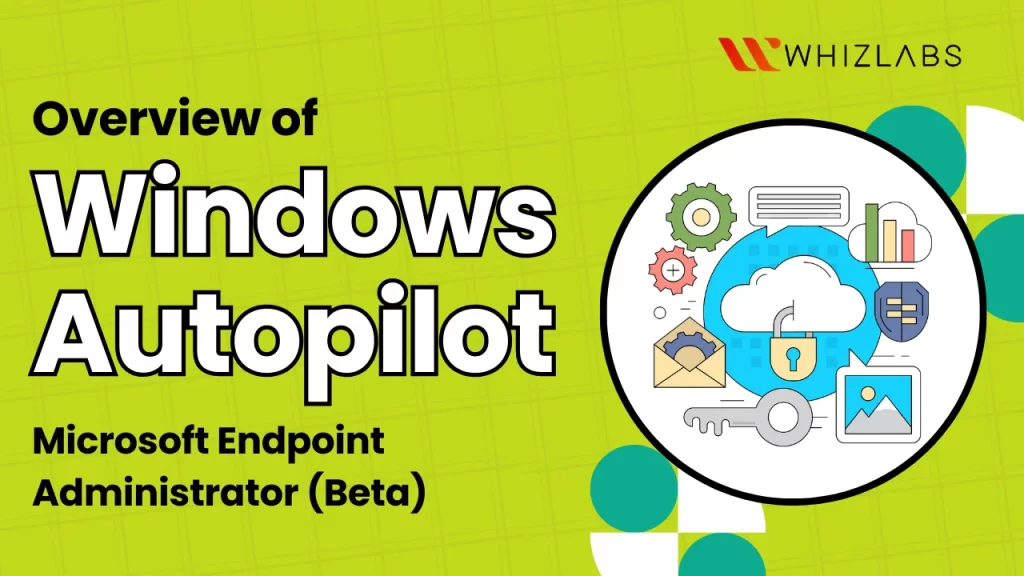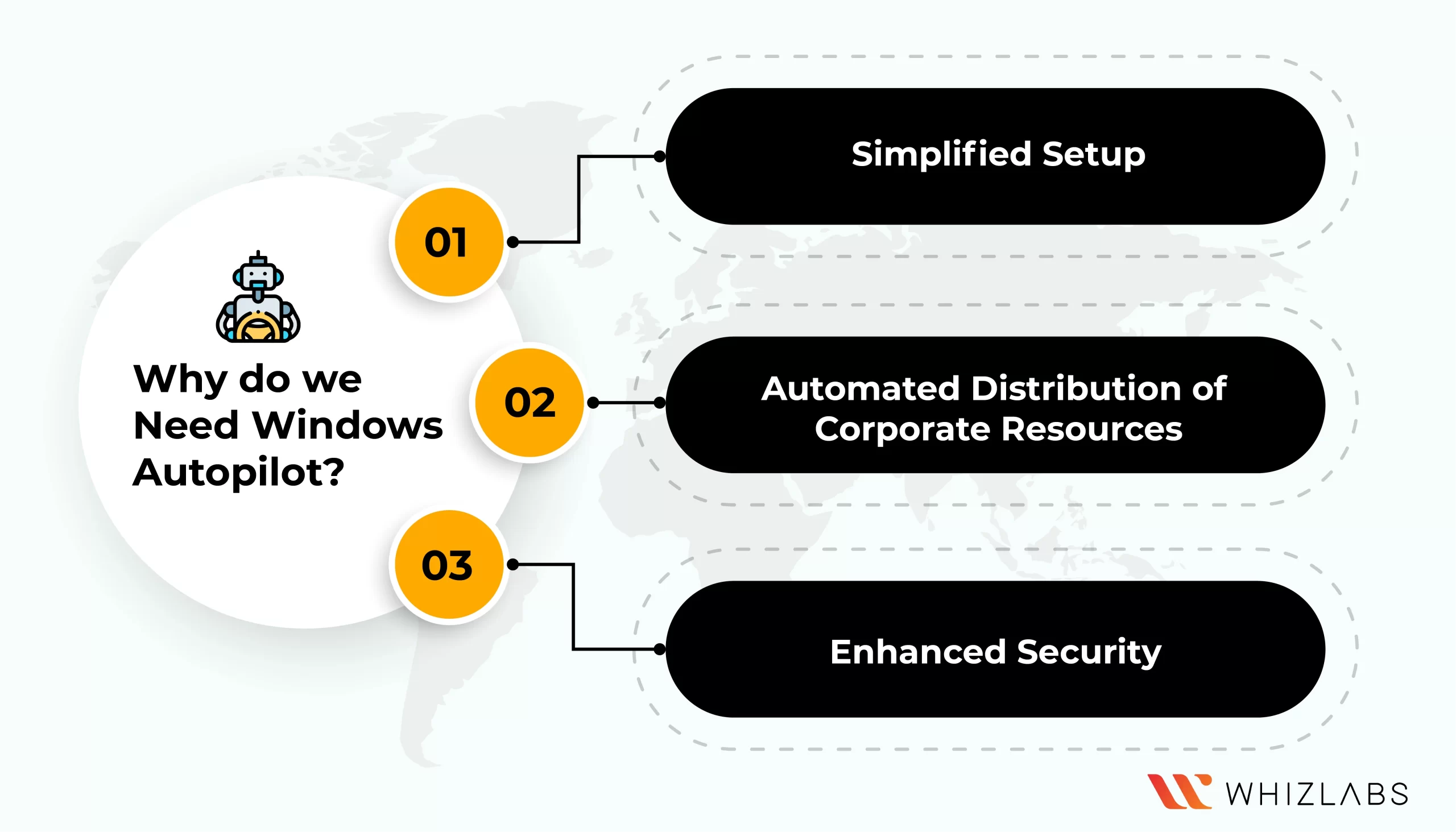Windows Autopilot enables organizational IT to preconfigure every aspect of a Windows device right at the firm. Importantly, these devices can be set up without ever requiring the touch of an IT administrator all configurations occur automatically the first time the device is powered on.
MD-102: Endpoint administrator can utilize the window autopilot features to achieve smooth configuration activity. In this blog, we are going to see what is Windows Autopilot, its features, types, and so on in a detailed manner.
Let’s dig in!
What is Windows Autopilot?
Windows Autopilot refers to collective technologies offered by Microsoft and its main purpose is setting and pre-configuring the Windows 10 devices before moving on to productive usage.
With this solution, the IT department can maintain its infrastructure at a low cost in an easy and simpler way. The users can use the autopilot to import the device data directly into device management platforms such as VMware Workspace ONE and Azure Active Directory.
Why do we need Windows Autopilot?
A significant challenge faced by IT administrators is the deployment and provisioning of Windows 10 devices needed for their organization’s workforce. Windows Autopilot offers a solution to streamline the management of Windows 10 devices by providing:
- Simplified Setup: Windows Autopilot eliminates the need for manual deployment of Windows 10 devices, which typically involves device activation, configuration of activation settings, user account creation, and the deployment of necessary apps, profiles, and configurations. Instead, Windows Autopilot enables organizations to automate the entire process with a one-time setup.
- Automated Distribution of Corporate Resources: By integrating the Windows Azure Autopilot portal with a Mobile Device Management (MDM) solution, administrators can ensure that apps and documents are distributed in bulk to enrolled devices. This means devices can be shipped directly to employees without requiring intervention from administrators.
- Enhanced Security: Windows Autopilot can be used to limit the creation of local administrator accounts on devices, ensuring that control over admin permissions remains with the IT team, enhancing security and control over these devices.
Also Read : MD-102 Preparation Guide : Microsoft Endpoint Administrator
Windows Autopilot Prerequisites
Here are some requirements that apply to Windows Autopilot.
- Supported version of Windows 10 or Windows 11 Pro( Education, or Enterprise)
- Azure AD Premium P1 or P2 licenses are required
- Microsoft Windows Autopilot Intune must be configured so that Windows enrollments can be allowed
- All Configuration requirements details such as Company Branding and DNS records.
How much does Microsoft Windows Autopilot cost?
Microsoft Autopilot setup can be done free of cost and cost incurred for the ecosystem of connected technologies.
Microsoft Autopilot itself does not have a separate cost. It has a specific feature included in Microsoft 365 subscriptions that are available for business and enterprise users. The pricing can vary depending on your Microsoft 365 subscription type It also integrates some other services such as Azure AD and Microsoft Intune, which may cost some additional associated costs. However, it is also extremely affordable.
Device enrollment in using Windows Autopilot
You can make use of the benefits furnished by Windows autopilot by just integrating the MDM solution.
Step 1: On the Windows Business Store, browse Manage -> Devices and choose Autopilot deployment
Step 2: Create a new Windows Autopilot profile and users will be allowed to skip the below steps after device activation by default.
- Registration of Cortana, OneDrive, and OEM
- Work or school setup
- Sign in with the company brand
Additionally, the below settings have to be configured:
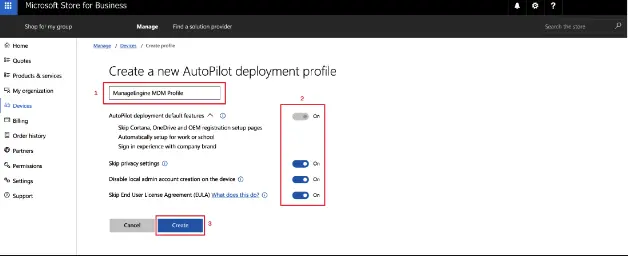
- Skip Privacy Settings
- You have to disable local admin account creation on the device
- Skip the End User License Agreement (EULA)
How does Windows Autopilot function?
You can follow the below Windows autopilot step-by-step instructions while getting started with it:
First, you need to carry out the registration process. It can be done by IT logging with the help of the new device’s hardware ID and device type.
Windows Autopilot needs IT professionals to add this data as a CSV file to their firm’s Windows Autopilot registry.
Every device requires a Windows Autopilot profile, which outlines the device’s desktop deployment settings. These profiles can overwrite local desktop administrator privileges, disable Microsoft Cortana, control local applications, implement custom privacy settings, and more.
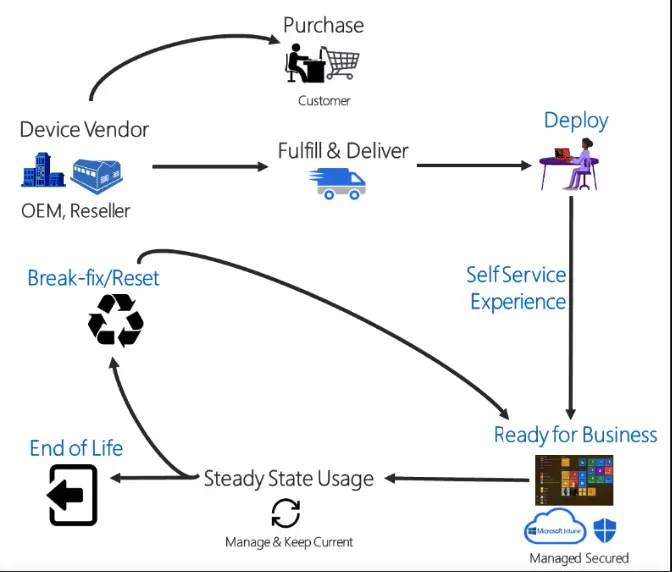
After IT professionals have completed the Windows autopilot configuration, the profiles for each new device should wait until the user first accesses the device before proceeding with any further actions. Once the user logs in and the new desktop loads, IT can proceed with their standard endpoint management tasks.
Windows Autopilot offers a range of zero-touch provisioning (ZTP) features, including a self-deploying mode designed for the simplest end-user experience. In this mode, all users need to do is input their information, and they can observe the desktop providing updates on their enrollment status without the need for further intervention.
How to get started with Windows Autopilot?
Here are some essential considerations while getting started with Windows autopilot:
- Device Join: Unless you plan to set up new devices within the corporate network, it’s advisable to use Azure Active Directory Join (AADJ) and manage devices through Intune policies.
- Operating System: It’s typically best to request a clean Windows image from your vendor, devoid of any additional software. Additional pre-installed software can significantly prolong the provisioning process and lead to management complexities.
- Use Serial Number in Naming: To avoid the hassle of manually matching an Autopilot device to its AAD record, consider using the serial number as part of the device name.
- Configuration Manager Co-Management: While this might be a matter of debate, consider transitioning devices from co-management to dedicated Intune management as soon as it’s feasible. Co-management can lead to confusion and overlapping management in the long run.
- Licenses and Permissions: Ensure that your users possess an active Intune license and the necessary permissions for device enrollment before initiating testing. You can streamline this process by creating cloud groups that enforce these required settings and easily add your users to them.
- Check Conditional Access Policies: During the enrollment process, one common issue users face is misconfigured Multi-Factor Authentication (MFA) silently blocking the process. It’s important to review and ensure the proper configuration of your conditional access policies to avoid such hindrances. Additional guidance on creating appropriate enrollment policies can be found in Microsoft.
Benefits and drawbacks of using Windows Autopilot
Windows Autopilot simplifies the process of deploying predefined profiles to new devices, making it a convenient choice for IT professionals. It offers an uncomplicated CSV file format for adding new devices, enabling the simultaneous deployment of preset profiles to a large number of devices.
Windows Autopilot may not provide the same extensive desktop profile customization options as some other configuration tools. For instance, Windows Configuration Designer is a tool tailored for provisioning in Bring Your Own Device (BYOD) scenarios and grants IT professionals greater control over specific configurations.
For more comprehensive mobile device management options, Microsoft Intune, which is part of the Microsoft Endpoint Manager suite, comes into play. IT professionals can complement Windows Autopilot with these additional utilities to address various provisioning needs.
Windows Autopilot excels in delivering swift configurations and a user-friendly Out of Box Experience (OOBE), while other tools are better suited for more intricate desktop image profiles or profiles designed for mobile devices.
FAQs
Is Autopilot free on Windows?
Yes, Windows Autopilot is available for free. You can utilize certain features in the Windows autopilot up to some extent.
Does autopilot help to achieve automation?
Windows Autopilot aims to streamline the entire life cycle of Windows devices, benefiting both IT and end users. It simplifies tasks from the initial setup to the eventual retirement of devices.
By harnessing cloud-based services, it cuts down the costs and time required for deploying, managing, and phasing out devices. This automation enhances user-friendliness for all types of end users, making the process practically effortless.
How long does it take to set up Windows Autopilot setup?
When employing Windows Autopilot in user-driven mode, IT administrators have two key responsibilities:
- Concluding a one-time setup, which, based on our testing, typically takes around 15 minutes, regardless of the quantity of systems.
- After procuring the devices, generate and associate a user account with each device.
Is it possible for Windows Autopilot to manage app installations?
Windows Autopilot empowers IT administrators to allocate and deliver applications flexibly by considering group affiliations through online connectivity. Furthermore, Windows Autopilot grants users the ability to install, uninstall, and update applications on a remote device instantaneously.
Can I utilize Autopilot without Intune?
The straightforward answer is YES! Windows Autopilot operates independently of the Modern Device Management tool employed by the organization. It’s important to note that using Windows Autopilot doesn’t necessitate, despite Microsoft’s preference, the mandatory use of Microsoft Intune.
Conclusion
I trust that this article provides a comprehensive overview of Windows Autopilot, including its features, applications, and operational mechanisms.
If you want an entire roadmap to Microsoft Endpoint Administrator, you can rely upon our MD-102 study guides, MD-102 practice tests, and MD-102 free questions.
If you want to get practice with Windows Autopilot, you can use our hands-on labs and sandboxes.
- Study Guide DP-600 : Implementing Analytics Solutions Using Microsoft Fabric Certification Exam - June 14, 2024
- Top 15 Azure Data Factory Interview Questions & Answers - June 5, 2024
- Top Data Science Interview Questions and Answers (2024) - May 30, 2024
- What is a Kubernetes Cluster? - May 22, 2024
- What are the Roles and Responsibilities of an AWS Sysops Administrator? - March 28, 2024
- How to Create Azure Network Security Groups? - March 15, 2024
- What is the difference between Cloud Dataproc and Cloud Dataflow? - March 13, 2024
- What are the benefits of having an AWS SysOps Administrator certification? - March 1, 2024