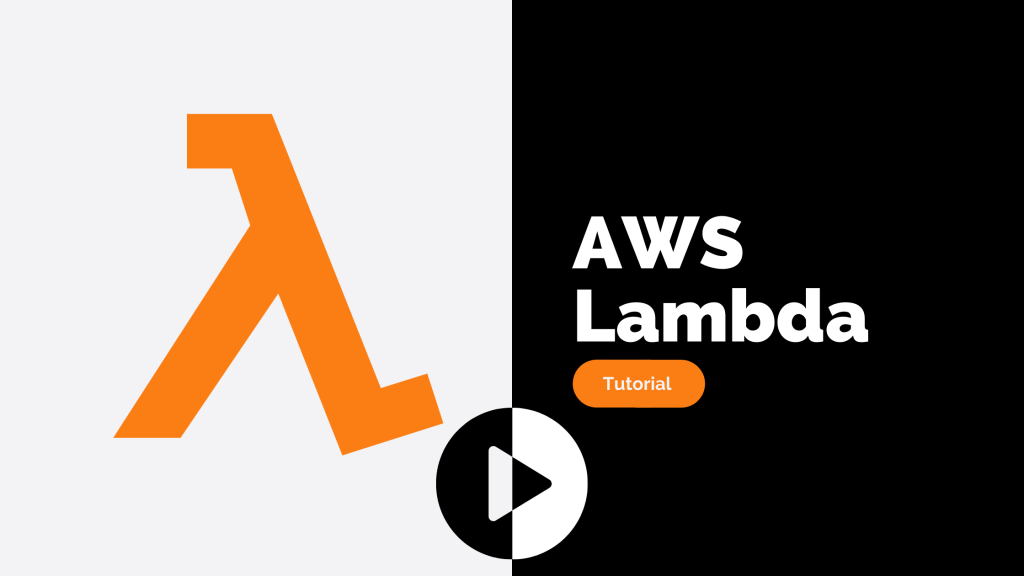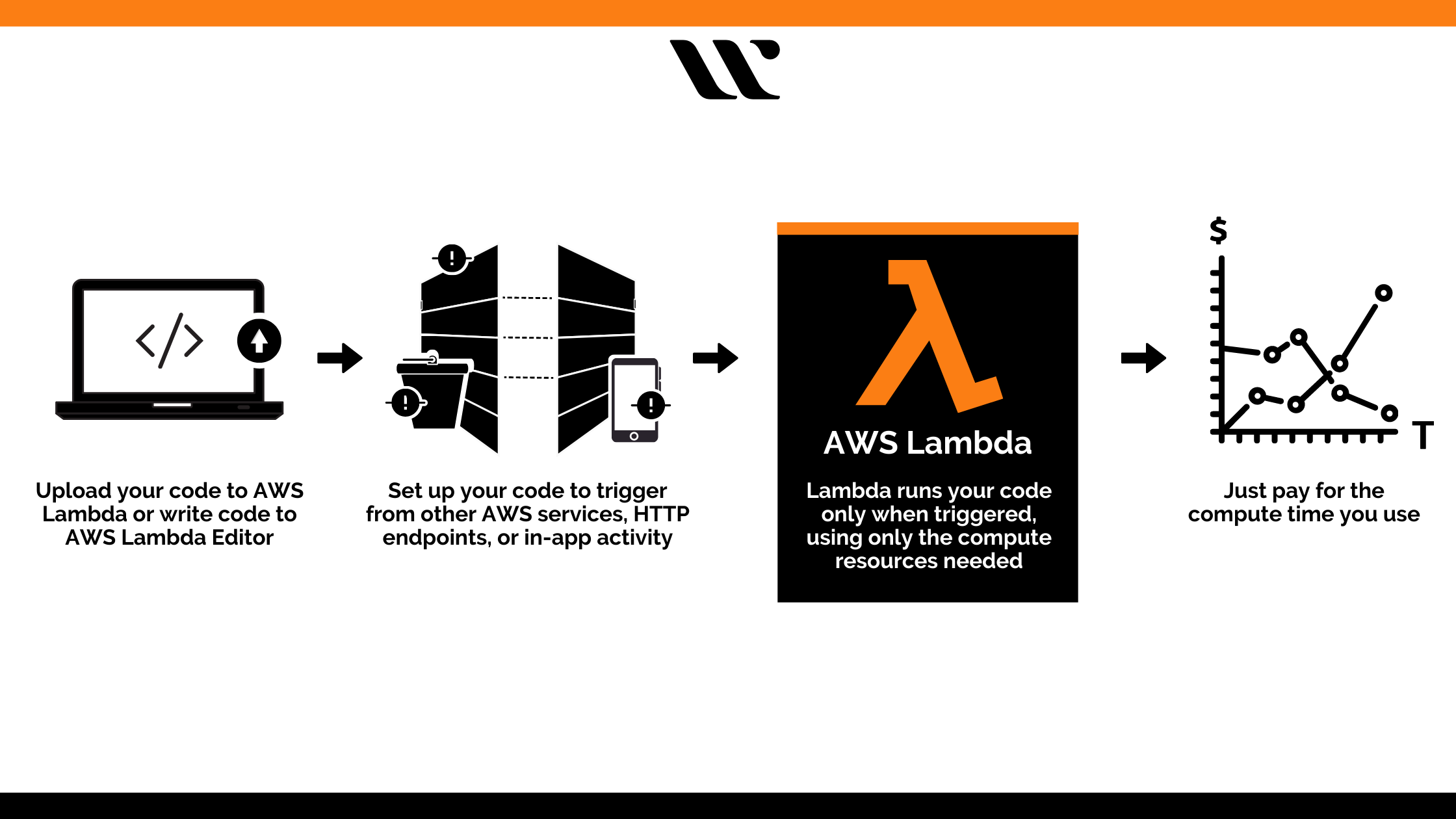Aspiring to learn about AWS Lambda? Here we bring a comprehensive AWS Lambda tutorial that will make you a pro in AWS Lambda.
AWS Lambda is a computing service that operates without any server for running the codes. Along with that, it also manages the associated computing resources for better functionality. AWS Lambda allows you to extend the functional integration to diverse AWS services by implementing custom logic.
AWS Lambda has the potential to run the codes automatically for HTTP requests put up by the API gateway of Amazon and other multiple events. It also proposes required modifications to the objects within the S3 buckets and also handles the state transitions.
Hence, to give you clarity upon AWS Lambda and its functionality, this is the AWS Lambda tutorial, with all the important attributes, factors, features, and steps covered in brief. Follow on with the respective sections to educate yourself about AWS Lambda.
Getting Started with AWS Lambda
Getting started with AWS Lambda is quite convenient and understandable. Firstly, you need to make use of the Lambda console for creating a respective function, following to which you have to invoke it. Once the function is invoked, you will have to view the metrics present within the logs and trace relevant data.
One thing you need to keep in mind is to create an AWS account for using Lambda or any other AWS services. For creating an account, all you have to do is visit the site aws.amazon.com and select the relevant option for creating your AWS account. Create a password referring to your console access and add respective access keys for using the command line tools.
Want to learn more about AWS Lambda? Check out our blog on What is AWS Lambda?
The functions can be modified within the Lambda console or by using AWS SDKs. There is a default code editor within the console meant for non-compiled languages. This editor allows you to test and modify the code in a shorter span of time. AWS CLI is meant to give direct access to Lambda API for automation and associated configurations.
There are two types of deployment packages embedded with AWS Lambda that is .zip file and a container image. Both have the potential to store the function code and the dependencies within them for further accessibility. These packages are meant for deploying the function codes onto AWS Lambda.
Features of AWS Lambda
Under this AWS Lambda tutorial, it is important for you to understand this compute service platform’s core features. As you have understood the process of getting started with Lambda, you need to know about its efficacies.
Therefore, here are some of the features elaborated for you under this AWS Lambda tutorial:
- It allows you to implement custom logic onto the AWS resources or services such as S3 Buckets or DynamoDB Tables.
- It consists of a fault tolerance feature that is embedded within AWS Lambda by default. It will help protect your code against data center failures or machine failures.
- With the use of RDS Proxy by Amazon, Lambda can get the benefits of managed connection pools with respect to relational databases. It efficiently manages concurrent database connections to relational databases in a high count.
- With the adaptation of provisioned concurrency, the users will have an enhanced performance control of the Lambda application or function.
- You can build workflows within AWS Step Functions for coordinating multiple Lambda functions for certain long-running tasks.
- AWS Lambda bills you only for the functions that are executed and the requests that are served successfully
These are just a few of the many features highlighted within this AWS Lambda tutorial that explains the efficacy of this serverless compute service. Apart from the features highlighted above, AWS Lambda has many more features such as integration ability with select operational tools, has a flexible resource model, and others. You will have to use it to know it all!
Steps for Creating, Uploading, and Invoking an AWS Lambda Function
With this section, this AWS Lambda tutorial intends to explain to you the complete workflow of Lambda. This tutorial for AWS Lambda is about to give you information based upon the use of the AWS Toolkit for Eclipse. So, all the steps that you are about to witness further in this section will be elaborated, based upon the implementation of the AWS Toolkit for Eclipse.
Read more on AWS Lambda Documentation!
Before you move onto this section of the AWS Lambda tutorial, you need to create an AWS account and install the AWS Toolkit for Eclipse (for adapting the below steps). Along with that, you must also keep in mind the basic features and concepts of Lambda that have been highlighted above in this tutorial for Lambda.
1. Creation of a Project under AWS Lambda
The steps for creating an AWS Lambda project are as follows:
- Open the toolbar of the Eclipse toolkit and access the AWS menu to find the option ‘New AWS Lambda Java Project.’ Click on it!
- Now, add a name for your project; following that, give Group ID, class name, and Artifact ID in the respective asked fields.
- Choose ‘Custom’ for the ‘Input Type’. But, get information about each of those available types of input within AWS Lambda, such as Cognito Event, Kinesis Event, SNS Event, S3 Event, and Custom.
- The custom input type is selected for allowing you to set up different event sources such as mobile applications, user applications, AWS CLI invoke-command, AWS management console, and others.
- Verify the entries and then click on ‘Finish.’
The source files and the project’s directory are now generated within the Eclipse workspace. Now, you will have to implement the handler method and create an IAM role for giving Lambda full access to the Lambda function.
Follow the respective steps to create an S3 bucket for the Lambda code to store your project while you will be uploading it. For every new project, you will have to create a new S3 bucket. You can do it by using either AWS Toolkit for Eclipse or the AWS Management Console.
Interested in AWS Certifications? Check out Whizlabs brand new online courses here!
2. Uploading the Code under AWS Lambda
The next thing to consider is uploading the code onto AWS Lambda before it can be prepared for invoking. This AWS Lambda tutorial will guide you with the necessary steps for uploading the same:
- Choose ‘AWS Lambda’ within the Eclipse code window by right-clicking over it. Now, choose the option of ‘Upload function to AWS Lambda.’
- You will be then redirected to the page for selecting the Lambda Function, where you can choose the specific region as per your convenience. The region you select should be the same as that of the one you chose for the S3 bucket.
- Now, create a new Lambda function and give it the desired name. Now, click on ‘Next.’
- You will be redirected to the ‘Function Configuration’ page to enter the lambda function description.
- Now, you can choose the IAM role and S3 bucket that you want to use with your Lambda function.
- Now, select the ‘Publish new version’ option for creating or uploading a new Lambda function version.
- You can choose the available option for encrypting the code that was uploaded within the S3 bucket.
- Now, click on ‘Finish’ to complete your upload process of lambda function onto AWS.
Best Performing AWS Free Tests
| Sl No | Certification | Questions | Rating | Link to the Test |
|---|---|---|---|---|
| 1 | AWS Certified Cloud Practitioner | 55 Practice Questions | 4.72 (29235) | Try Now |
| 2 | AWS Certified Solutions Architect Associate | 20 Practice Questions | 4.72 (93418) | Try Now |
| 3 | AWS Certified Developer Associate | 25 Practice Questions | 4.67 (29669) | Try Now |
| 4 | AWS Certified SysOps Administrator Associate | 20 Practice Questions | 4.69 (17143) | Try Now |
| 5 | AWS Certified Solutions Architect Professional | 15 Practice Questions | 4.71 (20740) | Try Now |
| 6 | AWS Certified DevOps Engineer Professional | 15 Practice Questions | 4.56 (10809) | Try Now |
| 7 | AWS Certified Advanced Networking – Specialty | 15 Practice Questions | 4.41 (3894) | Try Now |
| 8 | AWS Certified Security - Specialty | 15 Practice Questions | 4.49 (8650) | Try Now |
| 9 | AWS Certified Alexa Skill Builder - Specialty | 15 Practice Questions | 4.58 (972) | Try Now |
| 10 | AWS Certified Machine Learning - Specialty | 15 Practice Questions | 4.81 (3157) | Try Now |
| 11 | AWS Certified Database - Specialty | 15 Practice Questions | 4.67 (1005) | Try Now |
| 12 | AWS Certified Data Analytics - Specialty | 20 Practice Questions | 4.55 (2000) | Try Now |
3. Invoking the Function Code under AWS Lambda
Here are the steps that you must adapt for invoking the Lambda function:
- Choose ‘AWS Lambda’ over the code window of Eclipse by right-clicking over it and then select ‘Run function on AWS Lambda.’
- Pick the handle class that you wish to invoke.
- Now, you have to enter a valid string in JSON format such as ‘AWS Lambda.’
- The log box is then checked, and the output is displayed within the console.
- Now, you can choose ‘Invoke’ to send the input data onto the Lambda function for processing the code. If all the set-up aspects are right, then the return value will be displayed over the Eclipse console.
Read more on AWS Lambda vs EC2 – A Detailed Analysis!
Final Words
This is an informative AWS Lambda tutorial that has tried to cover the major guiding knowledge about the definition, features, and other associated steps for carrying out perfect usability of AWS Lambda. If you are a beginner who is planning on switching to AWS Lambda to execute your application or function codes, then this tutorial might be the best knowledge guide for you.
Get started with this AWS Lambda tutorial and enroll in our AWS training courses to learn more about AWS services. We also recommend you to get hands-on with the AWS platform and services with our exclusive AWS hands-on labs and become an AWS expert.
- Top 20 Questions To Prepare For Certified Kubernetes Administrator Exam - August 16, 2024
- 10 AWS Services to Master for the AWS Developer Associate Exam - August 14, 2024
- Exam Tips for AWS Machine Learning Specialty Certification - August 7, 2024
- Best 15+ AWS Developer Associate hands-on labs in 2024 - July 24, 2024
- Containers vs Virtual Machines: Differences You Should Know - June 24, 2024
- Databricks Launched World’s Most Capable Large Language Model (LLM) - April 26, 2024
- What are the storage options available in Microsoft Azure? - March 14, 2024
- User’s Guide to Getting Started with Google Kubernetes Engine - March 1, 2024