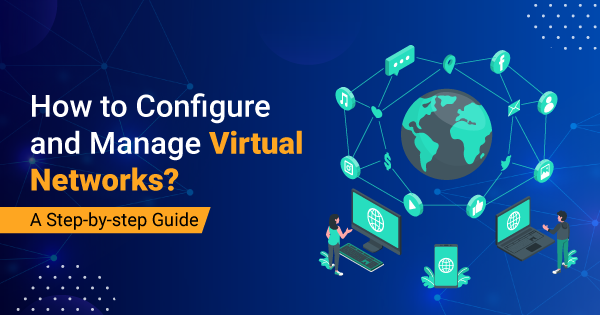With the increase in cloud-based services and more online activity, virtual networks can offer a secure outlet. This infrastructure is known as network virtualization that involves both the hardware and software network functionality and resources as one administrative entity. As per Statista, the global VPN market is forecast to reach 75.59 billion USD in 2027.
The benefits of setting up and using virtual networks are immense, including cost efficiency as you can run more applications on a given set of hardware. This is why companies are increasingly moving towards learning how to configure and manage virtual networks. Here we will discuss all that you need to know about virtual networks and also lay out the steps to configure and manage virtual networks. When you know the basics, you can get the most out of virtual networks for your enterprise. So, let’s get started!
What Are Virtual Networks?
Virtual networks provide an effective network structure to the available applications at a data center and also allows altering the structure as per the conditions. Virtualization comes with its own share of benefits that we shall discuss further. But virtual deployment cannot work appropriately without a well-designed and configured virtual network architecture that can handle the required VM traffic. An unconfigured virtual network can be prone to several unethical attacks as well.
With the help of this article on steps to configure and manage virtual networks, you can streamline the network and improve the efficiency of your already established virtual environment. We will also give you a slight introduction to working with Azure virtual networks.
Why Should You Consider Implementing Virtual Networks?
Apart from setting up a flawless cloud-based system, you can unlock several great benefits if you configure and manage virtual networks appropriately. Some of these benefits are:
-
Hardware Cost
As you make your services virtual, you can save a great deal of investment on the hardware. As per our estimates, one host server can save you about $3000 for setting up five servers. Even those servers can soon run out of storage space and increase the cost by up to $7000 to $10000.
-
Energy Cost
Studies involving several companies have shown that virtualization has reduced their electricity consumption by 80%. There is less use of computer hardware in virtualization. So, you must learn how to configure and manage virtual networks and save some bucks.
-
Disaster Recovery
Virtual networks can come in handy in any case of disaster recovery. Suppose you have 20 different servers active during a disaster. How long will it take to create a backup of the data of these 20 servers? Usually, it can take two to three weeks but if you have a virtual network, the software can take the backup within a few days. The steps to configure and manage virtual networks are also quite easy. All you need to do is create a single host computer and install the hypervisor software. Now you can easily restore it.
-
Recoverability
One of the most helpful benefits of creating a virtual network is the ability to recover your data in the event of any hardware failure. For example, you have five servers operating on separate hardware. If there is an issue with one server, it will remain down. But if the five servers are running on two different hosts, the failed server can immediately bring the host server to operation. Modern hypervisors have made this shifting easier between servers, so there is rarely any data loss if you configure and manage virtual networks.
Now you know some of the most significant benefits of having virtual networks. It is time to learn how to configure and manage virtual networks like Azure virtual network, along with private and public subnets. So, let’s get started!
Creating A Virtual Network Using Microsoft Azure Portal
You can create a virtual network through the Azure command-line interface Azure portal and PowerShell. The steps to create a virtual network are:
- Open your internet browser and visit the Microsoft Azure portal.
- Log in with your user ID and password. In case you don’t have an account, start with making an Azure account. You will also get to avail a free trial period.
- Once done, click on create a resource option in the portal.
- You will see a search for the marketplace box located on the top side of the new panel. Look for – Virtual network. In the result list, click on the Virtual network.
- To configure and manage the virtual network’s classic edition, you need to choose Classic. You can find it in Select, a deployment model in the Virtual Network panel.
- Now, you need to enter some values on the panel of Create a virtual network. Once done, just click on Create. You can name it myVnet. In the place of address space, put 10.0.0.0/16. Keep the subnet type Public. Now you need to choose your location and subscription.
- While creating a virtual network, you can create only one subnet. However, to create another subnet, you will have to search for myVnet and click on it.
- Click on Subnets that you can find on the Create virtual network panel.
- Then click on the Add option present on the MyVnet Subnet panel.
- Set Private as the name in the Add Subnet panel. For address, enter 10.0.1.0/24 and click OK.
- Now you can find both the private and public subnets.
With this step-by-step guide to configure and manage virtual networks through the Azure portal, then what are you waiting for? It’s your turn to create a virtual network and reap the benefits.
What If Your Virtual Network Setup Goes Wrong?
When you are trying to configure and manage virtual networks, several attempts can naturally go wrong. This is why you must learn how to delete the resources too. The steps for this are:
- Open the MyVnet panel and head to Overview.
- You can find the delete icon here. Simply click on it.
- A prompt requiring confirmation of Delete Virtual Network will come on the screen. Click on Yes to proceed.
A Guide To Configure and Manage Virtual Networks
With Azure Command Line Interface (Azure CLI), you can configure and manage virtual networks with the CLI in the Azure Cloud Shell. Azure Cloud Shell is a free-of-cost shell that one can run directly from the Azure portal. The best part of using Azure Cloud Shell is that it comes with Azure CLI configured to start using instantly. If you still need any help, type Azure <command> –help.
- When you are in the CLI session, you need to log in to your Azure account. You can also try putting the “Azure login” command to log in to the Azure session.
- Now you need to set the service management mode in Azure CLI. For this, insert the “azure config mode asm” command.
- To create a private subnet virtual network, use the following commands:
“azure network vnet create --vnetmyVnet --address-space 10.0.0.0 --cidr16 --subnet-name Private --subnet-start-ip 10.0.0.0 --subnet-cidr 24 --location "East US"”
- To create a public subnet virtual network, here are the command lines to use:
“azure network vnet subnet create --name Public --vnet-name myVnet --address-prefix 10.0.1.0/24”
With this command, you can successfully configure and manage virtual networks.
- To review the subnets and virtual networks, use:
“azure network vnet show --vnetmyVnet.”
In these easy steps to configure and manage virtual networks, you can be successful in getting started.
Virtual Network Management – You Should Know This
Virtualization has a great impact on network latency performance as well. After knowing how to configure and manage virtual networks, you also need to understand how to improve virtual network management. Here are some areas in which you should brush up on your knowledge:
-
Virtual Switch
A virtual switch uplinks from physical switches via PNICs – Physical Network Interface Cards and ports. If you learn more about virtual switch features, then it can help you in creating and managing a successful virtual network.
-
Network Configuration
Virtualization-based the network can significantly improve the scalability, performance, and connectivity of the systems. But it can also give you trouble at times. Therefore you must learn about VLANs, NIC teaming, and media access control.
-
Network Performance in Virtual Environment
Virtualization can sometimes decrease the network performance as well as throughput. When you are integrating virtualization into any network, you must also consider the network traffic patterns and individual switch ports.
-
Virtual Consolidation
Network virtualization involves the concentration of servers. When one of these servers changes its location, it can impact network performance and throughput. Therefore you may want to learn to manage them adequately so that your virtual network can work appropriately without any network latency.
-
Using VMware Workstation and Virtual Network Editor
To effectively manage a virtual network, VMware Workstation can be of great use. With just a few clicks, you can map and bridge the networks. You can take help from online websites to learn more about using the Workstation. In our opinion, it is the perfect software that can help you manage and configure virtual networks without getting into any complicated processes.
Conclusion
Now we’ve covered all the basics of virtual networks to help you get started with the process to create, configure, and manage virtual networks. For secure virtual networks, you should always be agile and updated with the new technologies and processes that come up. Taking certification training courses can be an effective way to keep upgrading your knowledge while having a certificate to show for it.
If you are an Azure professional, go the extra step by validating your skills with Azure Certifications training courses and kickstart a better career position.
- Top 20 Questions To Prepare For Certified Kubernetes Administrator Exam - August 16, 2024
- 10 AWS Services to Master for the AWS Developer Associate Exam - August 14, 2024
- Exam Tips for AWS Machine Learning Specialty Certification - August 7, 2024
- Best 15+ AWS Developer Associate hands-on labs in 2024 - July 24, 2024
- Containers vs Virtual Machines: Differences You Should Know - June 24, 2024
- Databricks Launched World’s Most Capable Large Language Model (LLM) - April 26, 2024
- What are the storage options available in Microsoft Azure? - March 14, 2024
- User’s Guide to Getting Started with Google Kubernetes Engine - March 1, 2024