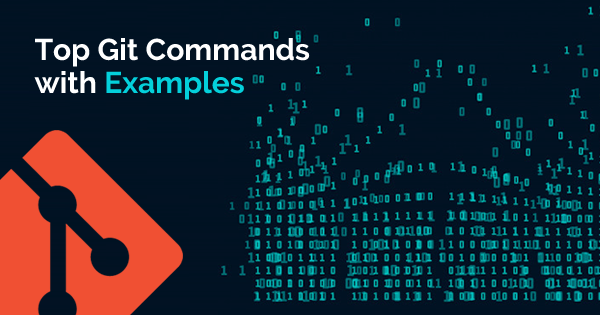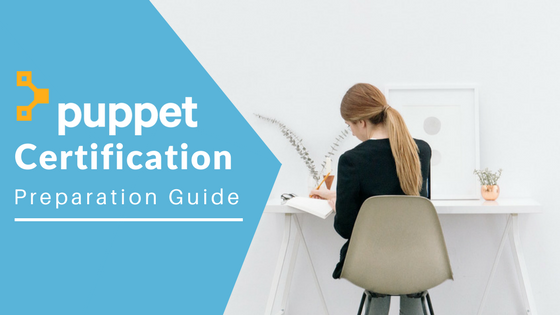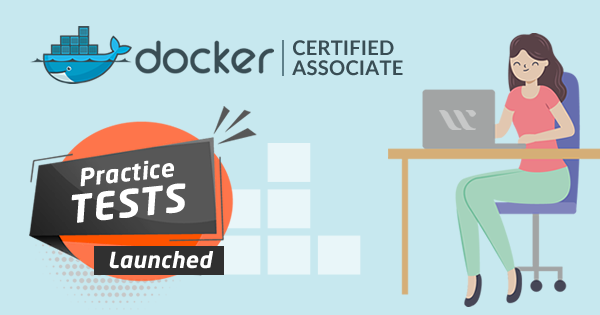Are you working on your next big software idea? Then, you must know the elaborate technical concepts and requirements of a large distributed team for the project. The only two words that can help you address these concerns are version control. Version control, also known as subversion control or revision control, is ideal for controlling large projects.
The popularity of version control tools such as Git has been largely evident in the access to their functionalities with simple Git commands. Git is a renowned version control system that allows programmers, project managers, and writers to manage a specific project from different angles. The best part about Git is that nobody has to worry about the actions of other members of the project.
Enroll Now: Git Fundamentals Training Course
Changes made to the source code could always be reverted back to older desired versions with the help of Git. So, if you have decided to learn about Git, then you would need a handy Git commands tutorial to start. The following discussion dives into a detailed illustration of commands in Git with practical examples.
What is Git, and Why is It Important?
Before moving towards an outline of the common Git commands, let us reflect briefly on Git and its importance first. The definitions of Git present it as a distributed revision control and source code management system with a focus on speed. It was initially developed for Linux kernel development and is presently distributed for free under the GNU General Public License Version 2.
The basic functionality of Git is to enable software developers to work in collaboration and maintaining a thorough history of their work. As a distributed version control system, Git overcomes the issues with centralized version control such as loss of project history in event of data corruption or lack of proper backup. You can notice in any Git tutorial that Git clients check the latest snapshot of a directory alongside mirroring the repository completely.
In the event of server failure, a repository from any client could be copied back to the server for restoration. As a result, Git does not rely on a central server for its operations, and users could perform various operations while offline. Users can create branches, commit changes, view logs, and conduct other operations when they are offline with Git. Network connection would be required only for publishing changes and adopting the latest changes.
Reasons to Learn Git Commands
So, you can find out that Git is a highly functional version control system from any Git tutorial. However, it is still reasonable to wonder about the possible reasons to go through the trouble of learning Git commands. Git provides a wide range of functionalities for developers, designers, product management, and marketing. In addition, it is also a vital tool that supports use cases of customer support, human resources, and a limited budget. The following benefits of Git can further strengthen your resolve to learn the commands in Git effectively.
- Git is a free and open-source, thereby enabling flexibility and cost-efficiency.
- The majority of operations on Git are performed locally, and there is no need for a central server. Therefore, you get the benefits of speed within a compact infrastructure with the help of Git.
- One of the foremost reasons to get started with Git commands is the benefit of security with Git. The common cryptographic hash function (SHA1) can help in the naming and identification of objects within Git. As a result, there is no possibility of changes in file, date, commit message, or any other data.
- Git takes away the burden of hardware on the server-side as the majority of the heavy work happens on the client hardware.
Git 2.24 is the latest version of Git. Want to know what’s new in Git 2.24? Readout our previous article on GIT 2.24 Features and enhance your skills.
List of Top Git Commands
With these benefits, Git is the go-to alternative among version control systems across many renowned enterprises worldwide. Therefore, there is no reason to hold you back from learning Git commands right away. The best practice to start learning the commands in Git is to observe the general commands and examples of their implementation. The following outline can help you understand Git commands step by step easily before you start practicing them on Git.
1. git init
git init is one of the top Git commands and is ideal for initializing a Git repository. The command helps in the creation of the initial .git directory in an existing or new project. The .git folder remains hidden, and you have to disable the feature in the case of Windows to see it. In the case of Linux, you can use the ‘ls –a’ command for viewing the .git directory. It is recommended that no one should tamper the contents of the .git folder. The example of the command can be presented in the following way.
git init Initialized empty Git repository in /home/username/GIT/.git/
2. git config
git config is one of the basic Git commands that you must learn. The command helps in setting the configuration values for email, username, file formats, preferred file algorithm, and many other attributes. The example of the command is as follows,
git config –global user.name “Username” git config –global user.email “user@domain.com”
3. git add
The ‘git add’ command helps in adding file modifications, presently in the working directory to the user’s index. The command helps in adding untracked files that are ready for committing to the remote repository. The example of using the ‘git add’ command is as follows.
git add file_1
This command would add file_1 to the staging area.
4. git clone
The ‘git clone’ command helps in the creation of a copy of the Git repository from a remote source. The command can also add the original location as the remote location. As a result, users can fetch from the original location again and push to it with the right permissions. The example of using the command could be seen as follows.
git clone git@github.com:user/test.git
5. git commit
The ‘git commit’ command is one of the notable Git commands every beginner should learn. The command collects all changes written to the index and then creates a new commit object pointing towards the index. In addition, it also sets the branch for pointing out to the new commit. The example of using the command is as follows,
git commit –m ‘committing added changes’ git commit –a –m ‘committing all changes, equals to git add and git commit’
6. git rm
The ‘git rm’ command is a basic entry in any Git commands cheat sheet. The command can help in removing files from your index and working directory. As a result, the removed files cannot be tracked. The example of using the command is as follows,
git rm filename
7. git merge
The ‘git merge’ command is the ideal mention among Git commands for merging one or more branches in an existing branch. The command also ensures the automatic creation of a new commit in cases where no conflicts are encountered. The example of using the command is as follows,
git merge newbranchversion
8. git status
The ‘git status’ command can help in displaying the status of files in the index and the ones in the working directory. The command would list out untracked, modified, and staged files easily. An example of using the ‘git status’ command is as follows,
git status # On branch master # # Initial commit # # Untracked files: # # (use “git add <file>…” to include in what will be committed) # README
9. git branch
The ‘git branch’ is a notable mention among Git commands for beginners. It can help in listing the existing branches, including remote branches with the facility of ‘-a.’ The command can also help in the creation of a new branch if there is a branch name provided for it. The example of using the command is as follows,
git branch –a * master remotes/origin/master
10. git tag
This command would help in tagging a particular commit with a simple, durable, and human-readable handle. The example of this command is as follows,
git tag –a v2.0 –m ‘this is version 2.0 tag’
11. git reset
The ‘git reset’ command is useful for resetting your index and working directory to the state created by last commit. The command can help in taking users back. It also ensures the preservation of any changes introduced in the file. The example of using the command is as follows,
git reset –hard HEAD
12. git remote
The ‘git remote’ is a prominent entry among Git commands that beginners should learn. The command can help in showcasing all the remote versions of the repository. The example of the command is as follows,
git remote origin
13. git pull
The ‘git pull’ command can help in fetching all files from the remote repository. It also helps in merging the files with your local repository. The example of using the command is as follows,
git pull origin
14. git push
The ‘git push’ command can help in pushing all modified local objects to the remote repository and then grows its branches. The example of using this command is as follows,
git push origin master
15. git diff
The ‘git diff’ command is useful for creating patch files or the statistics of differences between paths or files in your index, working directory, or git repository. The example of using this command is as follows,
git diff
16. git log
This entry among Git commands would showcase a list of commits on a specific branch alongside including corresponding details. The example of this command is as follows,
git log commit 847ttg41e8a0d768fb37ff7adohs6754b61a99a0abe Author: User <user@domain.com> Date: Sat June 20 09:42:10 2020 +0500 first commit
17. git gc
The ‘git gc’ command is a garbage collector command. It helps in collection of garbage from a repository and ensuring optimization of the repository. Users should also ensure that the command is run periodically. The example of using the command is as follows,
git gc Counting objects: 7 done. Delta compression using up to 3 threads. Compressing objects: 100% (7/7), done. Writing objects: 100% (9/9), done. Total 9 (delta 1), reused 0 (delta 0)
18. git archive
The ‘git archive’ command among Git commands helps in the creation of a tar or zip file. The tar or zip file contains the contents of a single tree from the user’s repository. The example of using the command is as follows,
git archive –format=zip master^ README >file.zip
19. git prune
The ‘git prune’ command is useful for the removal of objects. The objects, in this case, refer to the ones that are no longer pointed to any specific object in any reachable branches. The function of this command is actually similar to pruning useless branches from a tree. The example of using the command is as follows,
git prune
20. git fsck
The ‘git fsck’ command is also one of the common Git commands for every beginner. It is useful for performing an integrity evaluation of the Git file system and the identification of corrupted objects. The example of using the command is as follows,
git fsck
Additional Git Commands
Apart from these above-mentioned Git commands, you can also come across many other general commands with different functionalities. For example, the ‘git stash’ command can address various tasks depending on its usage. The ‘git stash save’ command helps in the temporary storage of all modified tracked files. This command helps in the restoration of recently stashed files.
The ‘git stash drop’ command helps in discarding the recently changed dataset. The ‘git stash list’ command helps in listing all the stashed changesets. Similarly, you can also find the ‘git checkout’ command with different functionalities. The ‘git checkout [branch name]’ command helps in switching from one branch to another. On the other hand, the ‘git checkout –b [branch name]’ command helps in creating a new branch and then switching to it.
Preparing for a Git interview? Here we bring the top Git Interview Questions and Answers to help you prepare for the interview and ace it in the first go.
Conclusion
As you can notice clearly, Git commands are very simple and easy to learn. When you start learning Git with GitHub Certification, you would gradually realize that these commands serve as your strengths. The knowledge of different commands in Git can provide a competitive advantage to all users, especially in project management.
The growing expertise of an individual in Git would gradually strengthen their fluency over commands in the Git landscape. The evident benefits of Git and its adoption across reputed enterprises worldwide create many opportunities for IT professionals with Git skills. So, your expertise in the Git commands has a huge role in determining your practical capabilities in using version control functionalities of Git.
If you are new to Git and want to learn Git to advance your skills, enroll now in the Git Fundamental Training Course and take your DevOps career ahead!
- Top 10 Highest Paying Cloud Certifications in 2024 - March 1, 2023
- 12 AWS Certifications – Which One Should I Choose? - February 22, 2023
- 11 Kubernetes Security Best Practices you should follow in 2024 - May 30, 2022
- How to run Kubernetes on AWS – A detailed Guide! - May 30, 2022
- Free questions on CompTIA Network+ (N10-008) Certification Exam - April 13, 2022
- 30 Free Questions on Microsoft Azure AI Fundamentals (AI-900) - March 25, 2022
- How to Integrate Jenkins with GitHub? - March 22, 2022
- How to Create CI/CD Pipeline Inside Jenkins ? - March 22, 2022