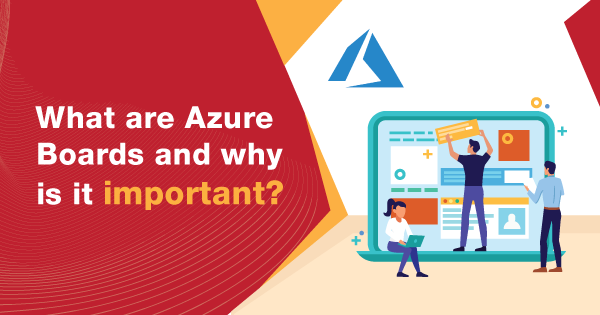A team is in desperate need of tools that can assist in the entire process of managing the software projects, and Azure Boards intends to do that for you. In basic terms, Azure Boards is a prominent service that is meant for managing the work for dedicated software projects. It brings in a proficient set of potential that is embedded with the native support for Kanban and Scrum. Along with that, it also intends to offer support for integrated reporting and customizable dashboards.
Azure Boards is the interface that helps you track the tasks, bugs, and features within your software project. It allows you to track all of your ideas in every development stage to keep your team aligned with all the necessary code changes that are linked to your work operations. The scrum boards within this service consist of planning tools that will possibly help your team in running sprints to meet the development pace and organize meetings to discuss the plan for work execution.
Azure Boards is one of the best integrations for software developers to look after the ideal status and health of the project and implement the right measures to help streamline the development attributes. Hence, this article is here to explain to you all the core fundamentals about the Azure Boards.
In-Depth Overview of Azure Boards
Azure Boards aid you with three different work item types that include Epics, Issues, and Tasks. Every time you go ahead and seek to add an issue, task, or epic, you intend to create a work item. Every work item created by you is an object, and it is stored within the data store, meant for storing a work item. Each item within this store gets an identifier, and these IDs tend to be unique for every new project that you start within Azure Boards.
For tracking significant requirements or features, you need to go ahead and add epics. Following that, Issues are used for tracking the bugs, user stories, and other small items necessary for work. Tasks are used for tracking some small amount of work necessary to be executed in terms of developing software. The tracker offered by Azure boards can be used for daily or hourly tracking, based upon select needs and requirements. You can set the work stages as soon as they progress through the previous one, from ‘To-Do’ to ‘Doing’ to ‘Done.’ ‘To Do’ resembles that the issue is added to the backlog, and when it is moved to ‘Doing,’ it means that that work has begun for the respective issue. Now, once the job is done, the issue can then be moved to the ‘Done’ stage, which indicates the same.
Exam AZ-400: Microsoft Azure DevOps Solutions is intended for the DevOps professionals who have already received the badge of Azure Developer Associate or Azure Administrator Associate. Check out Whizlabs Free Tests Now!
The job can be staged in a reverse manner in case there is a need for some additional work to be done. When you move the issue from the ‘Done’ to ‘Doing’ stage, it means that you are reactivating the issue or project, and if you want to put it in halt for quite some time, then you can push it back to ‘To Do’ stage, to keep it in the backlog for the time being.
Important Features of Azure Boards
Let’s have a look at the important features of Azure boards that will help you understand how valuable Azure boards are:
- Kanban Implementation is one of the crucial features of Azure Boards, as it follows up on two of the most important tasks that include updating the issue statuses and prioritizing the issue backlogs. It means that assigning the work is now quite easier with the help of Azure boards, and you can intend to share information on a better note to prioritize the work, which is essential at the moment. Apart from that, you can also use the drag & drop feature for easy prioritizing of your work.
- Furthermore, Azure Boards also allow you to collaborate proficiently to ensure that the development work is carried out with no exemptions. There is a dedicated ‘Discussion’ section that allows you to collaborate more seamlessly with the people who are involved within the project. It allows you to create dashboards and commence with tracking the status or trends of the work. Following that, you can also set trends or alerts for the issues that are created, changed, or resolved. Set the notifications for any creation or change of an issue.
- The flexibility of planning out sprints with ideal assignments is yet another feature of Azure Boards. It allows you to use the estimates to predict the work you need to execute for completing the project. Moreover, you can also go ahead with assigning the tasks or issues. The best part of Azure Boards is that it allows you to integrate seamlessly with GitHub, and it allows you to perform pull, commit and push requests without much hassle. It intends to boost the entire team’s productivity. You just have to connect the GitHub repositories with Azure Boards and then work on linking the PRs and commits to the respective work items.
Reasons to Use Azure Boards
The sole motive of Microsoft Azure Boards is to help you plan & track your work operations in the form of a software project. But there are quite a lot of tracking systems available, apart from Azure Boards. So, what is the upper hand with Azure Boards that you should go with it above others? To help you explain that, here are the reasons that explain the efficacy of Azure Boards and why you should use them on priority.
-
Simple to Start, Easy to Grow
Azure Board is readily offering you some of the pre-defined work item types over the portal. It will help offer support for tracking user stories, tasks, bugs, and features. Moreover, it will assist you to quickly get up and sprint with the help of the Kanban board or product backlog. Irrespective of the type of Agile method you prefer, Azure Board intends to support you with all of the tools essential for you to implement upon it. With the steady pace of your organizational growth, you can prefer to add teams or users for further growth.
-
Easily Customizable
The Kanban boards, delivery plans, and task boards are quite easy in order to customize or configure with the help of the available Microsoft Azure Boards interface. With the use of Kanban boards, it becomes easy for the users to customize or configure the card styles, swim lanes, available fields, and much more. There is a common dialog that permits you to seek configuration from one single hub.
-
Easy Tracking of all the Information
You can easily track all of the information, as the work items are designed for the same. You can carry out rich editing of the text, drag & drop the inline images, and include larger attachments. Moreover, it allows you to add a single attachment of size up to 60MB, and you can add up to 100 attachments. Apart from that, you can also link the work items in a hierarchical manner or with just simple-related links. Each of the work items stores information on the changes imposed upon it, and you can review it anytime to know who changed them and when.
-
Built-in Dashboards & Analytics

With the help of Microsoft Azure Boards, you can gain access to use several tools and generate ideal reports for tracking the trends. There are configurable dashboards as well, upon which you can add widgets to display data and information that you need. Following that, you also have prime access to the Analytics service that is optimized for server-based and read-access aggregations. With the help of Power BI and Analytics views, you are eligible to create highly complex reports with the data accumulated for the project.
Steps To Get Started with Azure Boards
As you have understood the key perks of utilizing Azure Boards, now is the time to get used to the steps essential for starting with the service. Here are the steps that will help you work with Azure Boards with less hassle:
- Open this link to sign up for your Azure Boards account. Enter your log-in credentials for the Microsoft account. If you do not have an account, then click on ‘Create one’ and get it done.
- You will then redirect to the page, where you will see the pop-up of ‘Get Started with Azure DevOps.’ Click on continue to proceed further.
- Now, you will be asked to enter the name of your organization and the location from where you are currently operating. Enter those details, and then click on the ‘Continue’ tab.
- Now, you will be redirected to enter your project details under the ‘Create Project’ section.
- Enter the name of your project, give the description, choose the visibility (Public or Private), and then click on ‘Create Project.’
- You will then be redirected to a different page, where you will get 4 more sections. The first section intends to offer you access to all of the major tabs within Azure Boards. The second section allows you to add items. The third section is for the issues, while the fourth one is for managing the project or dedicated members working on it.
- For adding an issue, you need to go to the ‘Issues’ and access the drop-down menu on the top-left corner of the screen and select the issue.
- Now, click on ‘Add Item’ and enter the issue name. Hit the enter button, and the issue tab will appear on your screen.
- Now, you can go ahead and change the state to ‘Doing,’ and then the item will shift from the ‘To Do’ column to the ‘Doing’ Column.
- Now, you can go ahead and add tasks to the respective issues.
Hence, these are the steps for allowing you to start with Azure Boards and create an issue. But this is just a drop of water in the sea, as you can do so much with Azure Boards.
How To Invite Team Members to Azure Boards?
You can invite or manually add team members to work on selected projects by adding their respective email addresses to the project or organization. Here are the steps to help you with the purpose:
- Head to the project web portal, and then look for the ‘Azure DevOps’ icon, and then you need to select ‘Organization Settings’ from the side menu.
- Now, go to the ‘Users’ section, and then click on ‘Add Users.’
- Fill the form by entering the following information. Enter the email address or Microsoft accounts or the GitHub IDs of the respective users. Go ahead and enter the Access Level, whether basic or stakeholder. Select the project that you named earlier, and add it to the same.
- Now, go ahead and select one of the security groups and enter it in the Azure DevOps Groups section. It will determine select permissions for the users who are being added to the team. To learn more about it, read this documentation by Microsoft. There are three security groups that include Project Readers, Project Administrators, and Project Contributors. You need to choose amongst the three, depending upon whether you want to give only read-only access, full contribution, or configuration access.
- Once you have filled all of the required information within the form, go ahead and click on ‘Add’ to complete your invitation process.
Final Words
These are just a few important insights about Azure Boards that explain the potential of this Microsoft service. There is more to explore, as Azure Boards is free to start with, and you can also add up to 5 free users. Moreover, there is no limit upon adding the stakeholders to your Azure Boards portal.
You just need to sign-up right away and adapt the easy and optimized way of handling or managing your project. You can plan your work, track it, customize the boards, manage the project and do much more with it. So, get started today and realize the true perks of it, all by yourself. Log onto this link, and start your journey of seamless project management with Azure Boards.
- Top 20 Questions To Prepare For Certified Kubernetes Administrator Exam - August 16, 2024
- 10 AWS Services to Master for the AWS Developer Associate Exam - August 14, 2024
- Exam Tips for AWS Machine Learning Specialty Certification - August 7, 2024
- Best 15+ AWS Developer Associate hands-on labs in 2024 - July 24, 2024
- Containers vs Virtual Machines: Differences You Should Know - June 24, 2024
- Databricks Launched World’s Most Capable Large Language Model (LLM) - April 26, 2024
- What are the storage options available in Microsoft Azure? - March 14, 2024
- User’s Guide to Getting Started with Google Kubernetes Engine - March 1, 2024