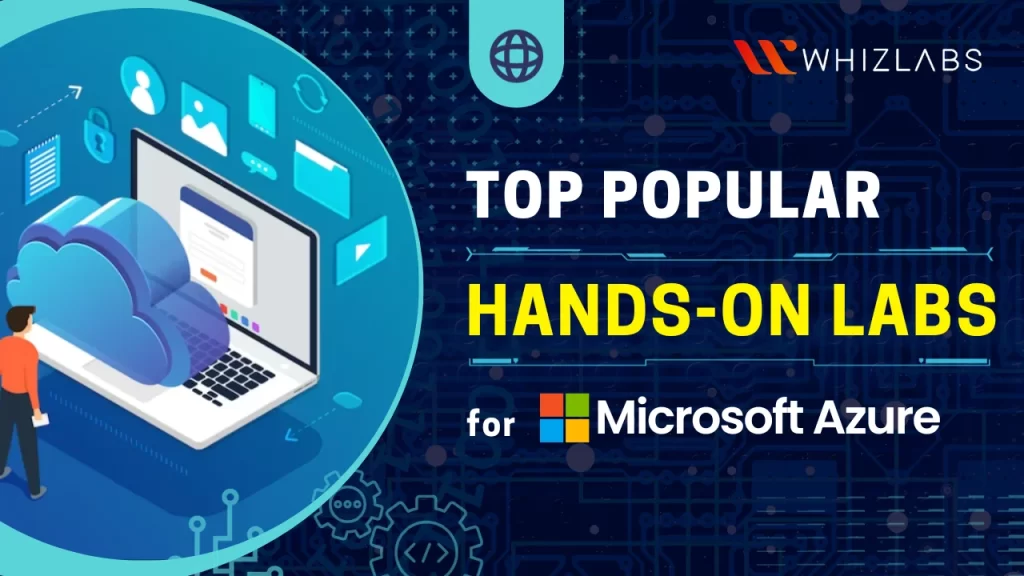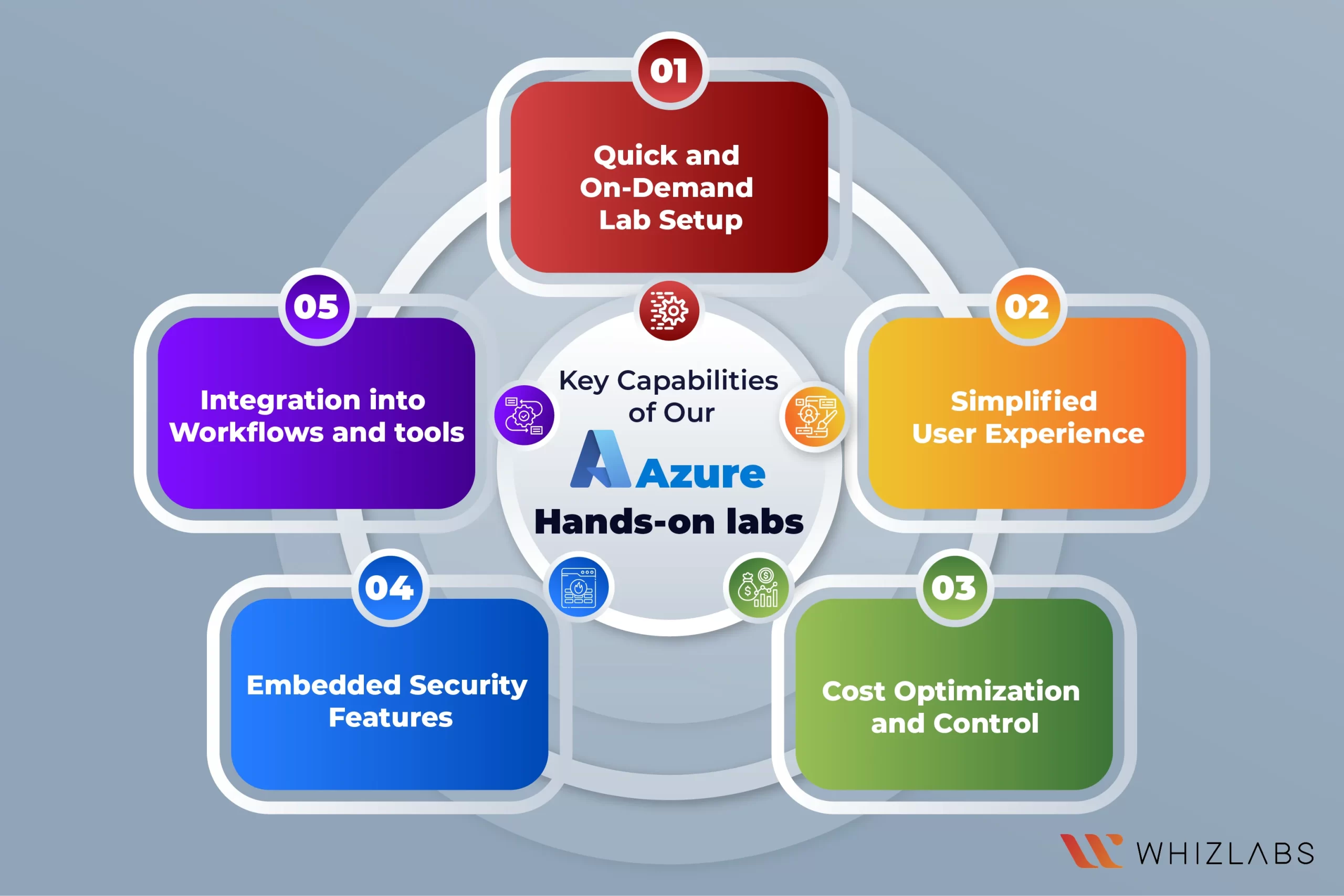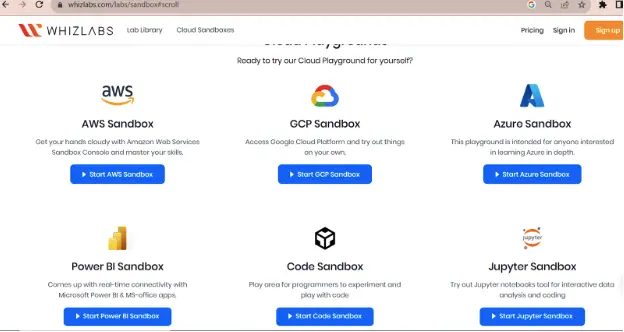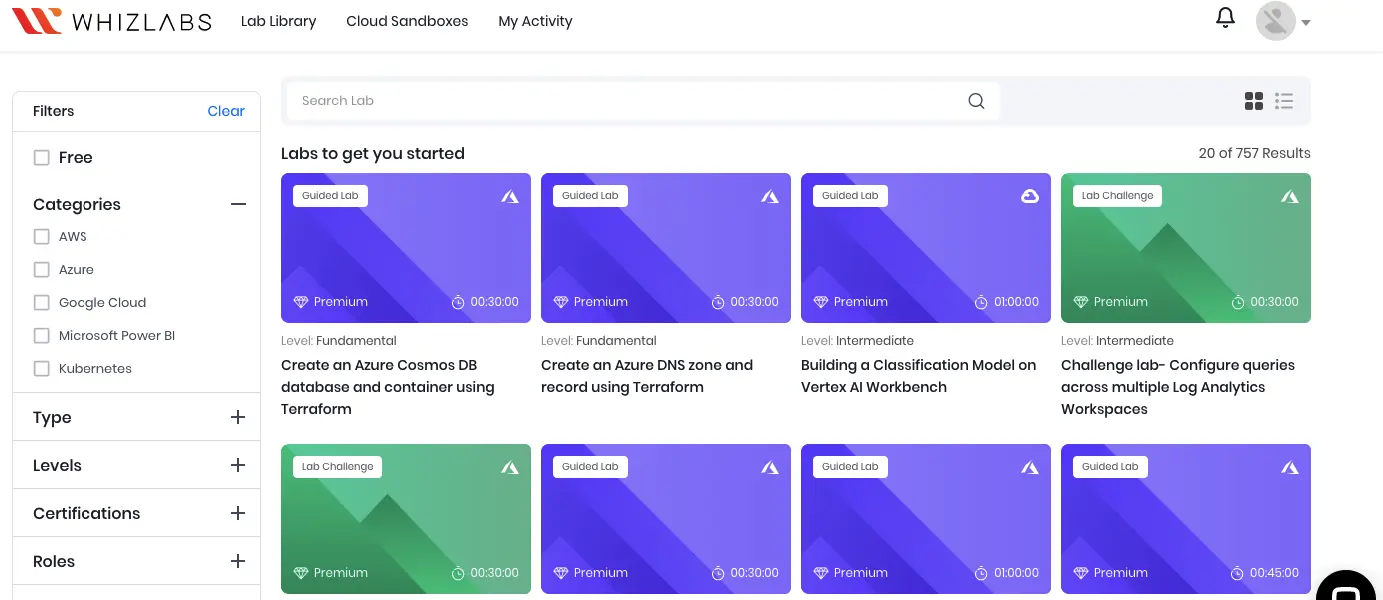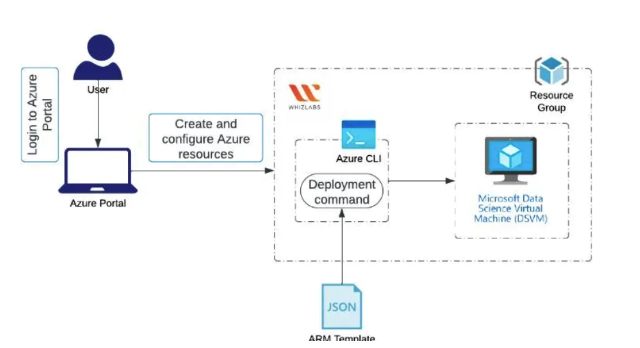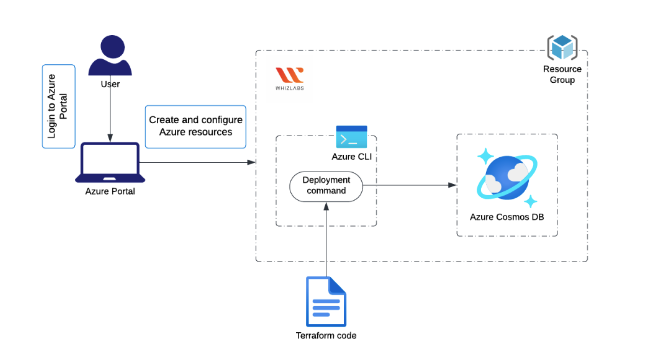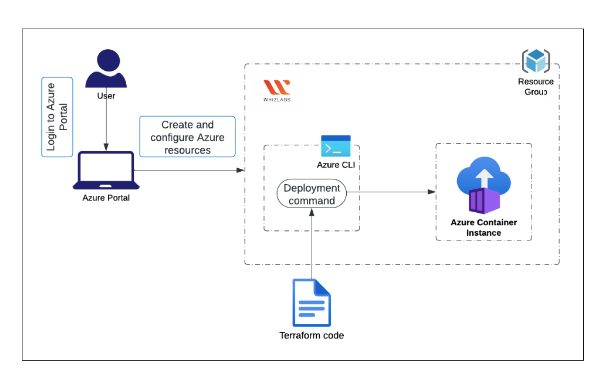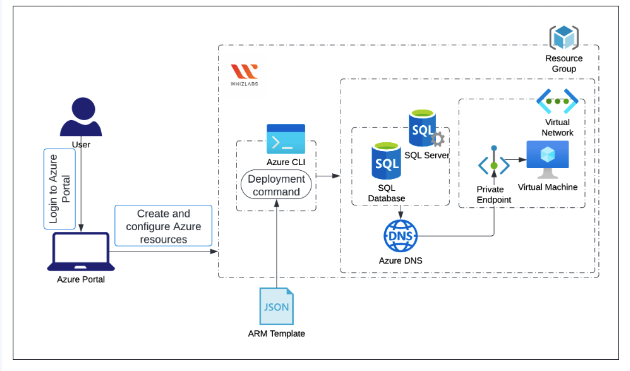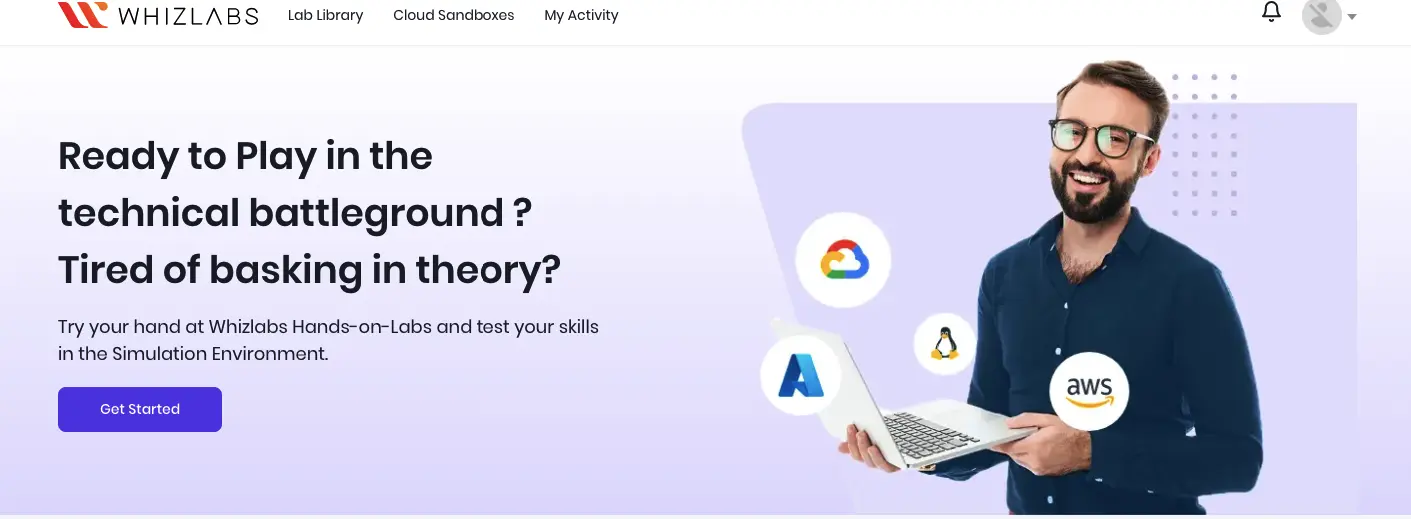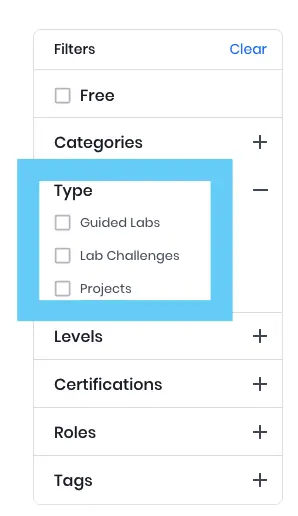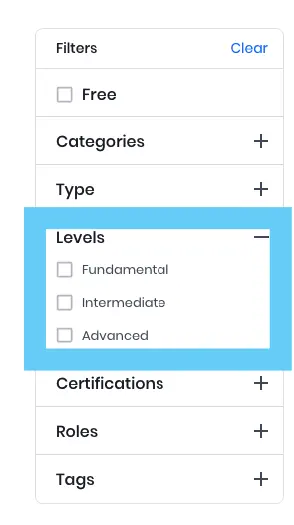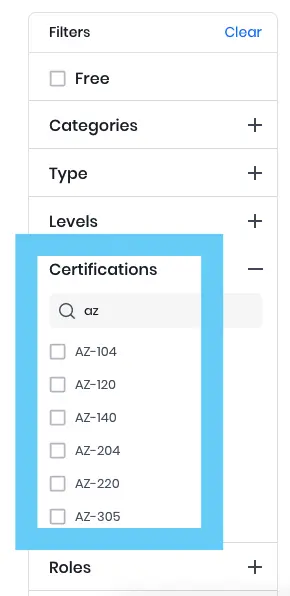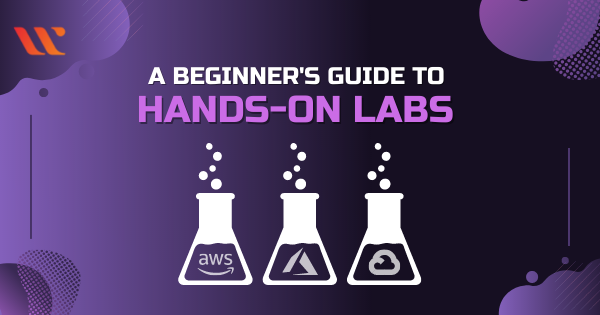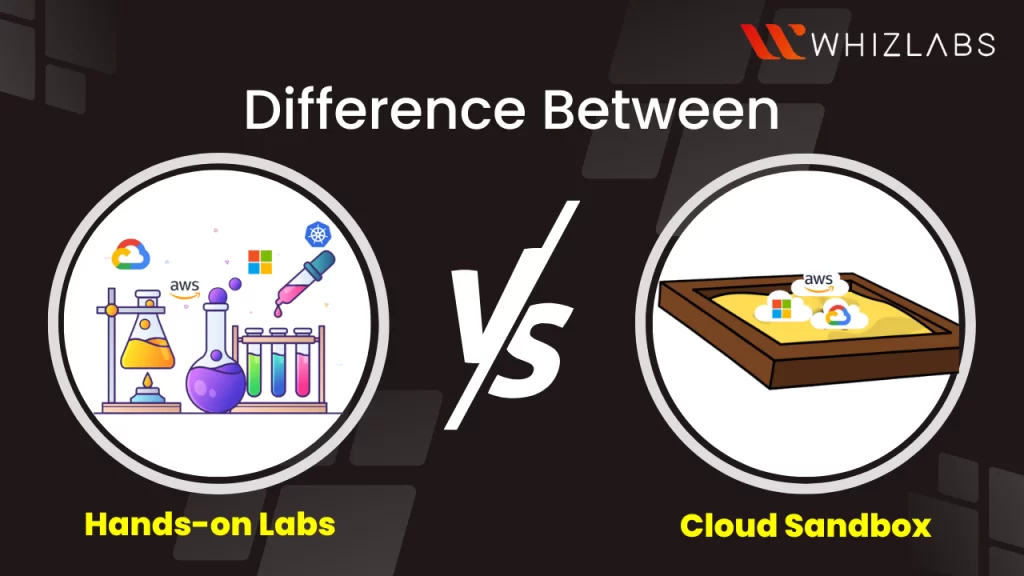Microsoft Azure Labs offers great value to organizations using powerful software. In an era of flexible work arrangements, like remote or hybrid models, Azure Labs provides enhanced flexibility for employees and cost-effective benefits for your organization.
In this blog article, we will have a look at the Azure hands-on labs and a detailed overview of how to access it. And much more information about Azure virtual labs’ key features, benefits, and use cases.
Let’s dive in!
What is Microsoft Azure Labs?
Azure hands-on labs is a managed service offered by Microsoft and it helps the firm set up labs in the cloud efficiently.
The instructors can be able to construct the virtual machines in Windows and Linux and can invite the learners to access the Microsoft virtual labs from anywhere at any time. The lab setup can be done by choosing the virtual machine size, operating system location, image, credentials, and policies to create the virtual machine templates.
Once it is published, the template will replicate the content to all the learners in the labs. Time restrictions or time slots exist in the lab can restrict lab access for a certain period of time. Microsoft Azure hands-on labs take care of all the technical details when it comes to setting up and managing classroom lab infrastructure. This includes tasks like creating virtual machines, handling any issues that may arise, and adjusting the infrastructure as needed.
The Azure resources used in these labs are actually hosted within Microsoft’s own internal subscriptions, not on your personal Azure subscription. However, Azure Lab Services keeps a record of how these resources are used within the internal Microsoft subscriptions, and the costs associated with their usage are billed to the Azure subscription that is associated with the lab account.
Key Capabilities of Our Azure Hands-on Labs
Azure Labs offers several essential features:
- Quick and On-Demand Lab Setup: Instructors can easily create labs when needed. Azure hands-on labs take care of the underlying infrastructure, ensuring it’s available, scalable, and resilient.
- Simplified User Experience: Users receive invitations with registration codes to join labs. Once registered, learners have the flexibility to access the lab from anywhere and at any time.
- Cost Optimization and Control: Instructors have the ability to establish lab schedules and operating hours, helping to manage costs for users using the lab. Moreover, instructors can set up lab policies that automatically start and stop lab virtual machines, further controlling expenses.
- Embedded security features: This feature in Azure hands-on labs gives lab owners the ability to establish a private virtual network specifically for their lab. This network can also include a shared public IP address. This setup ensures that lab users can securely access lab resources through the virtual network, which can be configured with either ExpressRoute or site-to-site VPN for added security.
- Integration into workflows and tools: Azure hands-on labs can seamlessly integrate into your organization’s workflows and tools. You have the capability to incorporate these lab environments into your organization’s website and management systems. Additionally, you can automate the provisioning of lab environments directly from your continuous integration/continuous deployment (CI/CD) tools, making the process more efficient and streamlined.
What are the requirements to set up Azure Virtual Labs?
To get started with Azure Labs for your organization, there are only a few basic requirements that need to be met:
- Users and instructors should have an account supported by Azure Active Directory or a personal Microsoft account.
- All those who are setting up Azure Labs should have access to a web browser.
- Your IT staff should be aware of the teachers who will be creating lab classrooms.
- Individuals who plan to use Azure Labs should have access to a dependable device.
These are the fundamental prerequisites to begin using Azure Labs effectively.
Also Read : Top AZ-900: Microsoft Azure Fundamentals: Hands-on Labs
Top 11 Hands-on Labs for Microsoft Azure
Here are some popular Microsoft Azure hands-on labs you can take on to achieve self-paced learning on the Azure platform:
Create a Windows VM using an ARM template
In this lab, you will walk through the steps to deploy an Azure Windows Virtual machine using an ARM template.
The task included in this lab:
- Initialize the Lab Environment.
- Review the ARM template.
- Execute the deployment of the ARM template.
- Validate the success of your deployment.
This lab falls under AZ-900 Certification and if you want to know more about AZ-900 labs, click here. By taking these labs, you will be able to be well-versed in the Azure concepts and services covered in the AZ-900 certification exam.
Create a Batch account by using the ARM template
This lab will provide a detailed, step-by-step tutorial on creating an Azure Batch using an Azure Resource Manager template (ARM template). The lab will demonstrate how to set up a Batch account and associated storage. The tasks included in this hands-on lab are as follows:
- Launching Lab Environment
- Explore the ARM template
- Deploy the ARM template
- Verify your deployment
Building Azure App Service using ARM template
You can dive into advanced Azure topics and sharpen your skills through hands-on labs designed for the AZ-700 certification. Under these labs, you can explore lab topics such as:
- Sign up using the Azure Portal.
- Examine the contents of the ARM template.
- Deploy the ARM template.
- Review your deployments.
By accessing these AZ-700 labs, you can be able to design and deploy networking solutions that suits your business needs.
Creation of a Cognitive Services resource with the help of an ARM template
In this hands-on lab, you will be guided through the process of creating a Cognitive Services resource using an Azure Resource Manager (ARM) template.
The tasks involved in this process include:
- Signing in to the Azure Portal.
- Navigating through the ARM template.
- Deploying the ARM template.
- Verifying the deployment.
By this labs, you can discover how Azure integrates artificial intelligence into its services and get hands-on with AI concepts and applications on the Azure platform.
Creating an ARM template based Ubuntu Data Science Virtual Machine
Additionally, to create an Ubuntu Data Science Virtual Machine using an ARM template, the following steps are performed:
- Signing in to the Azure Portal.
- Exploring through the ARM template.
- Deploying the ARM template.
- Confirming the successful deployment.
These hands-on lab encompass various aspects of AI and machine learning within the Azure ecosystem.
Deploy Azure SignalR Service using an ARM Template:
In this lab, you will learn how to deploy an Azure SignalR Service using an Azure Resource Manager (ARM) template. The tasks in this lab include:
- Launching the Lab Environment.
- Exploring the ARM template.
- Deploying the ARM template.
- Verifying the deployments.
By grasping the above skills, you will be able to carry out the Azure development activity in easier way.
Create and Deploy Azure Function Resources from an ARM Template:
In this lab, you’ll gain an understanding of creating and applying Azure Function resources using an ARM template. The tasks in this lab are as follows:
- Setting up the Lab Environment.
- Exploring the ARM template.
- Deploying the ARM template.
- Verifying all deployments.
- Cleaning up the resources.
Through these hands-on labs, you can build real-world solutions using Azure’s developer tools and services, enhancing your ability to develop and deploy applications on Azure.
Azure Cosmos DB database creation and container using Terraform
In this lab, you will gain proficiency in creating an Azure Cosmos DB database and container using Terraform. The tasks involved are as follows:
- Log in to the Azure Portal.
- Examine the Terraform code.
- Deploy the Terraform code.
- Confirm the success of your deployment.
- Remove or delete the allocated resources when done.
You can develop essential administrative skills for managing Azure resources, and learning how to efficiently administer and optimize Azure environments.
Create an Azure Container Instance with a public IP address using Terraform
In this lab, you will utilize Terraform to deploy an isolated Docker container and make its web application accessible via a public IP address. The tasks in this lab include:
- Log in to the Azure Portal.
- Examine the Terraform code.
- Deploy the Terraform code.
- Confirm the success of your deployment.
- Perform a validation test to ensure proper functionality.
- Remove or delete the allocated resources when finished.
These services and topics includes various aspects of Azure administration and are essential for administrators seeking the AZ-104 certification, which focuses on managing and maintaining Azure resources and services.
Creating a private link service using an ARM template
In this lab, we’ll guide you through the process of establishing a private link service using an Azure Resource Manager template and providing access to a resource situated behind an Azure standard load balancer. Here are the task details:
- Log in to the Azure Portal.
- Examine the contents of the ARM template.
- Execute the deployment of the ARM template.
- Confirm that your deployments are successful.
- Privately access the HTTP service from a virtual machine.
- Perform a validation test.
- Remove the resources when no longer required.
Taking this lab can helps to understand the concepts covered in the AZ-500 Certification.
Creating a private endpoint using an ARM template
Here are the task details for creating a private endpoint to access a SQL database instance on a virtual machine using an Azure Resource Manager template:
- Sign in to the Azure Portal.
- Review the contents of the ARM template.
- Deploy the ARM template.
- Perform testing on the private endpoint.
- Conduct a validation test.
- Remove the allocated resources when they are no longer needed.
Getting started with Microsoft Azure Hands-on Labs
Here we have outlined Azure Labs step-by-step guidance for you:
- Begin by visiting our Hands-on Labs Library on our platform.
- Sign in to your account to get started with your learning journey.
- To initiate your learning experience, simply click on the “Get Started” button.
- If you’d like, you can opt to use filters to easily access the free labs, which are provided to help you get a sense of the lab environment.
3. The filters introduced in steps 3 to 10 are entirely optional and designed to simplify your lab selection process with a single click.
4. Next, choose the category of the cloud environment you’d like to work with, be it AWS, Azure, GCP, or others.
Here we have chosen the Azure platform.
Based on your learning needs, select the type of labs, whether you prefer Guided Labs or Lab Challenges.
Determine your starting level, aligning with your Cloud knowledge: Beginner, Intermediate, or Advanced.
If you’re preparing for a specific certification, pick the relevant certification from the options.
If you’re seeking career growth, select a role that matches your aspirations.
Enhance your learning by selecting tags that suit your preparation and goals.
Finally, click on the lab you’d like to continue with, and you’re all set to dive into your hands-on learning experience.
Perks of Azure Hands-On Labs
Advancements in technology are ongoing, and learners who grasp the Azure fundamental concepts will gain significant advantages in their future endeavors.
Azure Virtual Labs offers learners an accessible means to introduce them to fundamental and intricate software programs, fostering problem-solving skills and a fresh mindset.
For schools that incorporate computer lab classes into their curriculum, Azure hands-on labs present an uncomplicated and secure solution. Whether you have a small or large class, provisioning and scaling virtual machines for all learners can be accomplished effortlessly with a single click.
Microsoft hands-on labs efficiently manage the underlying infrastructure, liberating your IT staff from these tasks. Microsoft’s substantial annual investment of over $1 billion in cybersecurity research, along with a team of more than 3,500 security experts, ensures the secure operation of everything hosted in Azure, including your firm’s Azure Labs environment.
Azure hands-on labs also offer a cost-effective payment structure. You only pay for the resources that your learners and instructors utilize, and you can set limits on usage to align with your school’s budget planning. This feature allows you to anticipate semester costs and prevent unnecessary overuse.
Furthermore, you can configure settings to automatically shut down virtual machines when they are idle or at the end of class, saving both time and money.
Another notable advantage of Azure Labs is the ability to run resource-intensive programs on less powerful devices, such as Chromebooks. Traditionally, these devices may struggle to handle programs like CAD or SQL, but since they run through a virtual machine in the Azure Cloud, learners can learn even the most demanding software on their designated school device.
FAQs
How to practice Azure Lab for free?
You can access the Azure labs free of charge in the Microsoft self-paced labs. These labs can offer practical learning experiences without incurring any charges for lab usage.
What is Azure Lab Services?
Azure hands-on labs offer a secure and collaborative solution for cloud-based virtual labs. It provides flexible access to preconfigured virtual machines, whether you need them on-demand or through scheduled access.
What are Azure Challenge Labs?
Challenge Labs are focused on achieving specific objectives and designed to be short, scenario-driven hands-on exercises. They serve as an effective means to enhance skills development and assess proficiency.
What is Azure sandbox?
In Azure, a sandbox refers to a segregated space that allows you to conduct tests and experiments without causing any disruptions to other environments, such as production, development, or user acceptance testing (UAT) environments.
What is the Pricing Structure for Azure Lab Services?
The Azure lab pricing for Lab Units is $0.01 per hour per Lab Unit. This means that you are charged one cent for every hour that a Lab Unit is actively in use within your lab environment.
Conclusion
Hope this article helps you get some hands-on training with Azure and you are well on your journey to pass the Azure exam.
Whizlabs provides access to over 300+ Hands-on Labs within our continuously expanding library of training materials. By subscribing to our Premium plan, you can leverage this extensive resource to practice extensively on the live console, evaluate your abilities, and maximize your potential to the fullest extent.
You can also try our Azure sandboxes to play with the cloud platform without any hassles.
- Top 20 Questions To Prepare For Certified Kubernetes Administrator Exam - August 16, 2024
- 10 AWS Services to Master for the AWS Developer Associate Exam - August 14, 2024
- Exam Tips for AWS Machine Learning Specialty Certification - August 7, 2024
- Best 15+ AWS Developer Associate hands-on labs in 2024 - July 24, 2024
- Containers vs Virtual Machines: Differences You Should Know - June 24, 2024
- Databricks Launched World’s Most Capable Large Language Model (LLM) - April 26, 2024
- What are the storage options available in Microsoft Azure? - March 14, 2024
- User’s Guide to Getting Started with Google Kubernetes Engine - March 1, 2024