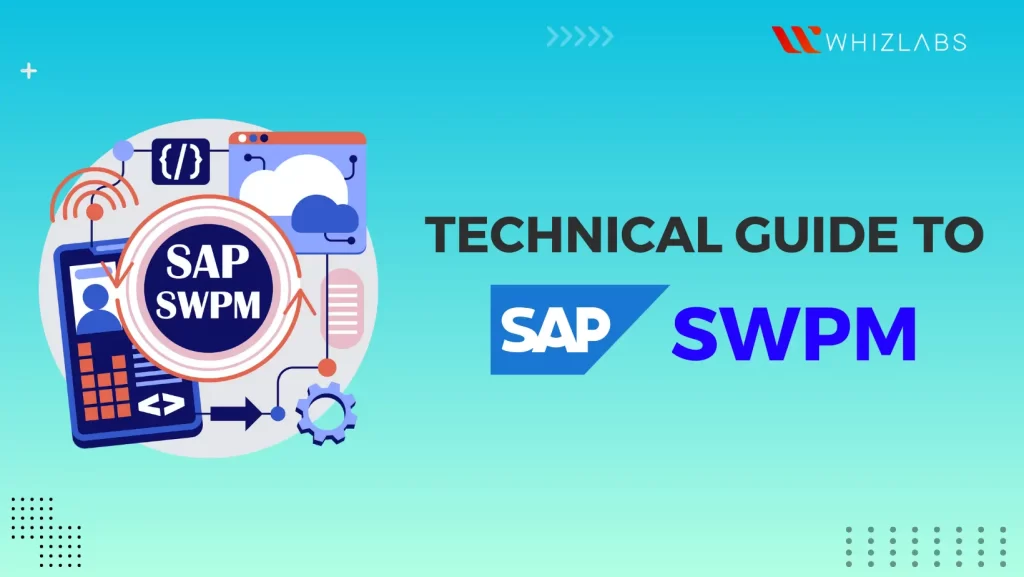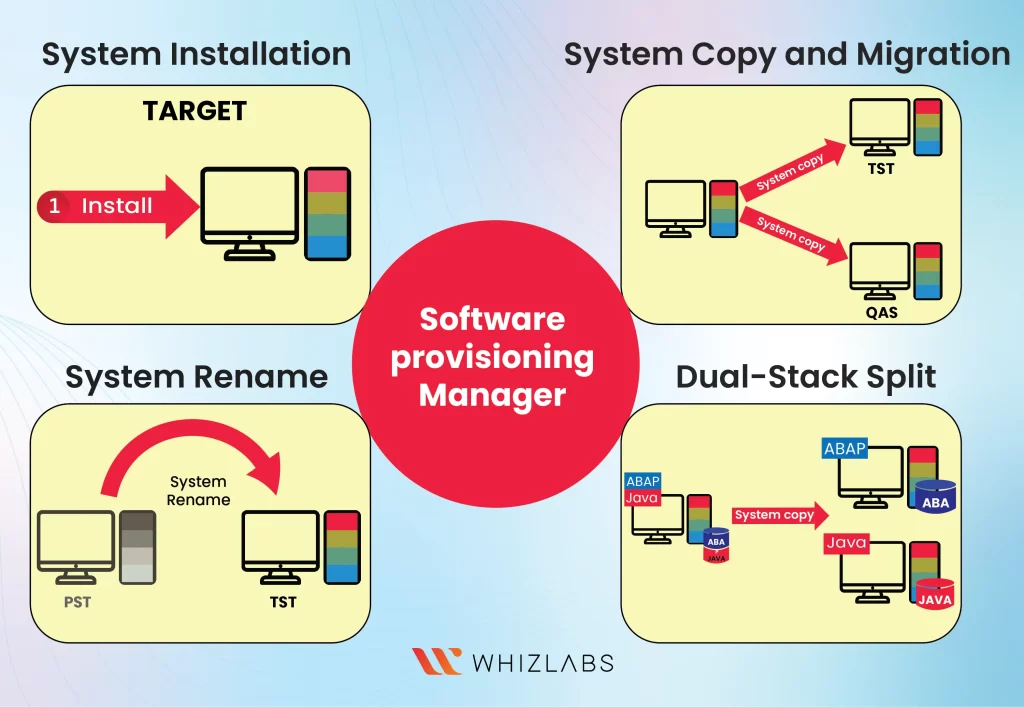SAP Software Provisioning Manager SWPM is a tool that makes complex tasks in the SAP world much simpler. Whether you’re setting up new systems, copying existing ones, or renaming them, SWPM will be a key solution for it.
SAP environments can sometimes feel like mazes, but SWPM acts like a GPS. In this SAP SWPM Guide blog post, we will walk you through what SAP SWPM is, its version, use cases, and how to install and start with SWPM in a detailed manner.
Let’s dig in!
What is SAP SWPM?
SAP Software Provisioning Manager(SWPM) is a tool used in the SAP environment for various installation, system copy, and system management tasks and it provides a comprehensive solution for performing various system provisioning tasks across a wide array of platforms and products. It offers services to both ABAP and Java technologies.
Whether your aim is to replicate an SAP NetWeaver system, change the name of an SAP Business Suite system, or set up an independent engine like SAP liveCache, all of these tasks can be efficiently managed using the Software Provisioning Manager.
This tool offers flexibility and reliability across all supported platforms to maintain a consistent look, feel, and behavior throughout.
What are the versions of SAP Software Provisioning Manager (SWPM)?
The SWPM versions are designed for specific scenarios. Here’s a simplified breakdown of what each version is used for:
- Software Provisioning Manager 1.0
- Software Provisioning Manager 2.0
You should select the appropriate version based on the specific SAP software you intend to set up. Make sure to refer to the corresponding SAP Note for the correct version:
- For Software Provisioning Manager 1.0, refer to SAP Note 1680045.
- For Software Provisioning Manager 2.0, refer to SAP Note 2568783.
SWPM Version Comparison
Software Provisioning Manager 1.0 (SWPM 1.0)
- Used for installing, copying systems, and renaming systems for SAP Solution Manager 7.X and Diagnostics Agent.
- Installation of standalone engines and clients.
- Installation, system copy, system rename, and dual-stack split process of SAP systems whose database is not SAP HANA.
- Installation, system copy, and system rename of Dual-stack and Java single-stack systems.
- Installation, system copy, and system rename of ABAP single-stack systems whose database is not SAP HANA and falls within specified releases.
- Refer to SAP note 1680045 for detailed information.
Software Provisioning Manager 2.0 (SWPM 2.0)
- Used for installing, copying, and renaming ABAP single-stack systems on SAP HANA 2.0 database.
- Supports specific products like SAP S/4HANA Server versions (2021, 2020, 1909, 1809), SAP BW/4HANA 2.0, and SAP BW/4HANA 1.0 Support Release 1.
- Used for SAP Web Dispatcher installation and renaming.
- Used for standalone installation of SAP Host Agent.
- Refer to SAP note 2568783 for detailed information.
Also Read : 30+ Free Questions on AWS Certified SAP on AWS – Specialty Exam (PAS-C01)
What are the use cases of Software Provisioning Manager?
SWPM (Software Provisioning Manager) serves several purposes in the SAP environment:
- System Installation: SWPM is used to set up a new independent SAP system from scratch.
- System Copy/Migration: It helps duplicate an existing SAP system for various purposes, like creating a testing environment by copying from a production system.
- System Rename: SWPM enables changing the identification of a system, often done when there’s a need to update the system’s name.
- Dual Stack Split: It supports the separation of a combined ABAP and Java system into distinct ABAP and Java systems, allowing them to operate independently.
Overall, SWPM covers installing, copying, renaming, and restructuring SAP systems to cater to different business and technical requirements.
How to install SWPM?
1. Access SAP Software Download
-
- Visit the SAP Software Download Center.
- Under “Installations & Upgrades,” click on “Access downloads.”
2. Choose a Category
-
- Expand “By Category” and select “SAP Technology Components.”
3. Select SL Toolset
-
- Choose “SL TOOLSET 1.0.”
4. Entry by Component
-
- Click on “Entry by component.”
5. Locate SWPM
-
- Scroll down and find “Software Provisioning Manager.” Click on it.
6. Download SWPM
-
-
- Depending on your needs, download the latest version of SWPM 1.0 or SWPM 2.0.
- Remember that these files are specific to your operating system, so select the right one.
-
7. Get SAPCAR
-
-
- Still in the “SAP Technology Components” category, locate “SAPCAR” and download the latest version.
-
8. Upload Files
-
- Upload both the downloaded SAPCAR and SWPM SAR files to the server where you intend to use SWPM with the help of the below command:
SAPCAR_<version_no>.EXE -xvf SWPM<version_no>.SAR
9. Extract SWPM
-
- Open a command prompt or terminal on the server.
- To extract SWPM, use the SAPCAR tool and the following command:
SAPCAR_<version_no>.EXE -xvf SWPM<version_no>.SAR -R <folder path>
For eg. SAPCAR_<version_no>.EXE -xvf SWPM<version_no>.SAR -R C:\temp\SWPM\
How to start a SWPM tool?
Initiating the SWPM tool is a straightforward process. Follow these steps, depending on your operating system, from the directory where you have carried out the extraction of the SWPM tool:
For Windows
- Open a command prompt.
- Navigate to the directory where you extracted the SWPM tool.
- Execute the command: sapinst.exe
For Unix (Linux, macOS, etc.)
- Open a terminal.
- Navigate to the directory where you extracted the SWPM tool.
- Execute the command:./sapinst
After the execution of the above commands, follow the below steps:
1. Copy the URL
- Copy the URL address provided to you. It should be in the format: https://<hostname>:4237/sapinst/docs/index.html
2. Open URL in Browser
-
-
- Open your preferred web browser on your local system.
- Paste the copied URL into the browser’s address bar and press Enter.
-
3. Troubleshooting If URL Doesn’t Open
-
- If the URL doesn’t open, there might be an issue with the hostname resolution.
- Check the host file of your system. You can find it at: C:\Windows\System32\drivers\etc.
- Ensure that the correct IP address is associated with the hostname of the SAP system in the host file.
If you want any troubleshooting ideas, you can refer to SAP user guides here.
4. Provide User Credentials
- When the URL opens successfully, it will prompt you to provide user credentials to access the SWPM tool.
- Enter the credentials of the user you used to run the sapinst file on the server.
5. Navigate Through SWPM Tool
-
-
- Once authenticated, you will be presented with the SWPM tool interface in your browser.
- Depending on your specific task, select the appropriate options as per your requirements.
-
6. Proceed with Installation/Implementation
-
- Click “Next” after selecting your options.
- Follow the steps outlined in the guide corresponding to the specific component you wish to install or implement.
By following these steps, you can access the SAP SWPM tool through your browser and enter your credentials and proceed with the necessary tasks as per the installation or implementation guide.
When all the parameters are accurately configured, the tool will initiate the entire installation process and display a confirmation message upon completion.
Following this message, you can proceed to confirm the presence or installation of the required service on the server.
Read More : A Comparison of SUM-DMO and SWPM
FAQs
What is the difference between SWPM and sum?
SWPM stands for Software Provisioning Manager, which is the tool used for system provisioning in the Software Logistics process. On the other hand, SUM stands for Software Update Manager, which is the tool designed for system maintenance within the Software Logistics framework.
What is SWPM in SAP?
The Software Provisioning Manager facilitates the completion of numerous system provisioning tasks for a wide array of platforms and products. This may include both ABAP and Java technologies.
What does SWPM do?
The Software Provisioning Manager (SWPM) tool offers the capability to undertake various actions. These actions include tasks such as SAP installation, system copying, migration, system renaming, and dual-stack splitting. In situations where the SWPM encounters interruptions during its process, it’s essential to be equipped with troubleshooting know-how to address the concerns effectively.
What are the versions of Software Provisioning Manager?
SWPM, short for Software Provisioning Manager, has two distinct versions. SWPM 1.0 caters to SAP systems built on SAP NetWeaver and S/4HANA. For instance, Application Server ABAP on SAP NetWeaver versions like 7.10, 7.11, 7.20, 7.30, and 7.40 SR1. On the other hand, SWPM 2.0 is tailored for SAP systems that are built on SAP NetWeaver ABAP on HANA.
Summary
Hope this SAP SWPM guide covers everything about SAP SWPM, versions of SAP SWPM, and step-by-step guidance on the installation of SWPM tools. And information on how to get started with the SWPM tool.
Mastering the skills and knowledge of SAP SWPM can help to clear the SAP on AWS certification.
If you have any questions about this SAP SWPM blog post, feel free to comment!
- What is Azure Synapse Analytics? - April 26, 2024
- AZ-900: Azure Fundamentals Certification Exam Updates - April 26, 2024
- Exam Tips for AWS Data Engineer Associate Certification - April 19, 2024
- Maximizing Cloud Security with AWS Identity and Access Management - April 18, 2024
- A Deep Dive into Google Cloud Database Options - April 16, 2024
- GCP Cloud Engineer vs GCP Cloud Architect: What’s the Difference? - March 22, 2024
- 7 Ways to Double Your Cloud Solutions Architect Role Salary in 12 Months - March 7, 2024
- Job and Career Path for Google Cloud Certified Professional Cloud Architects - March 6, 2024