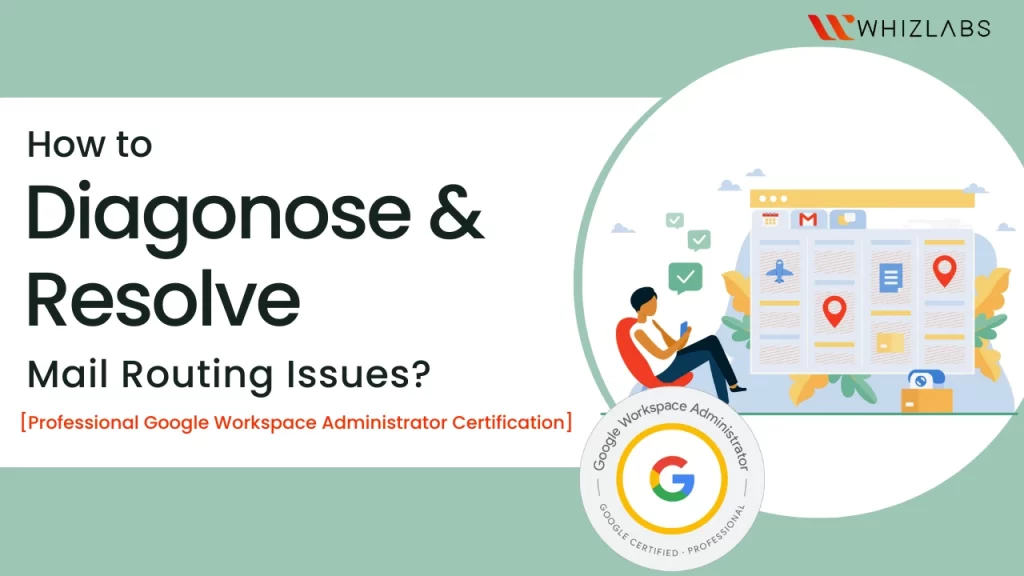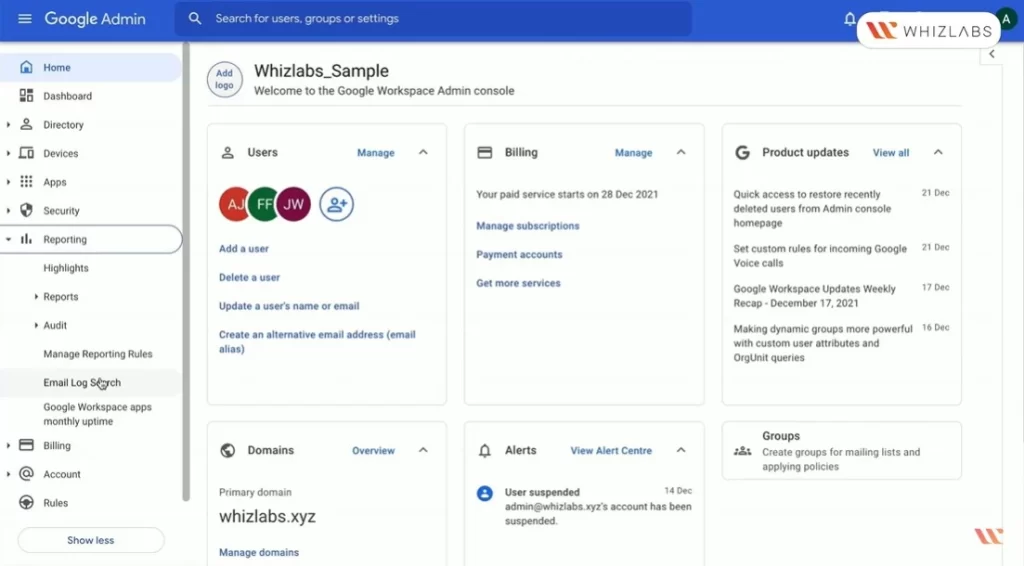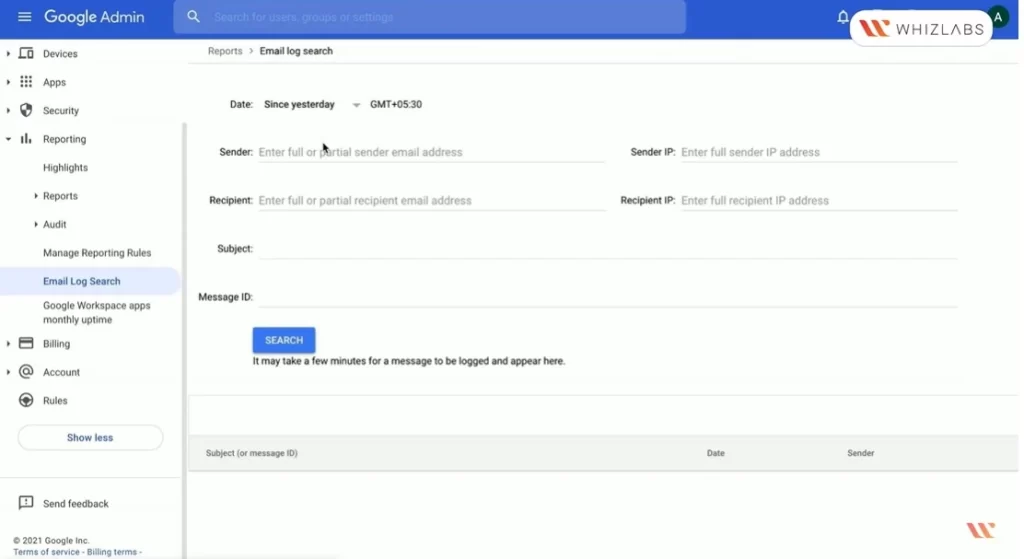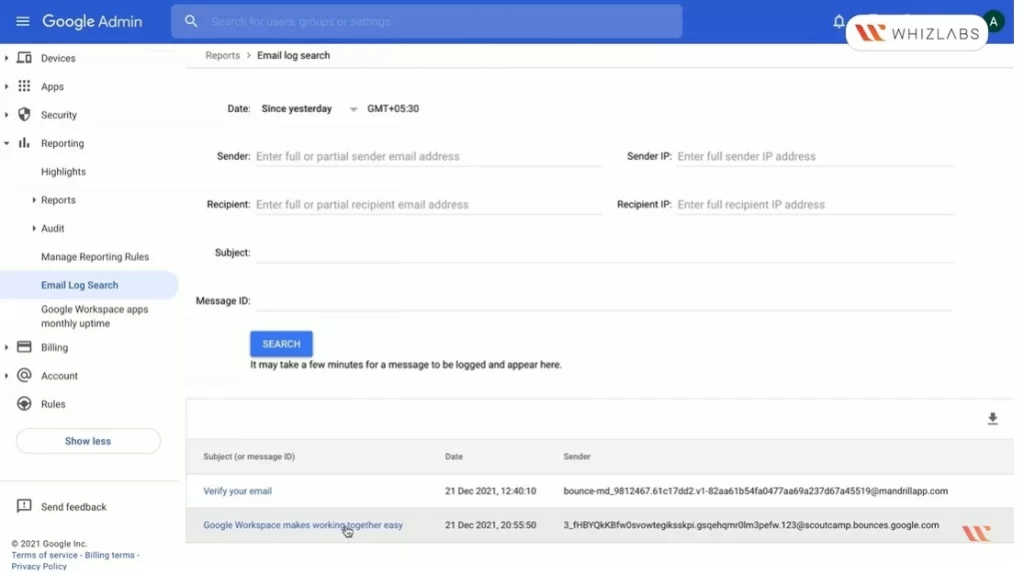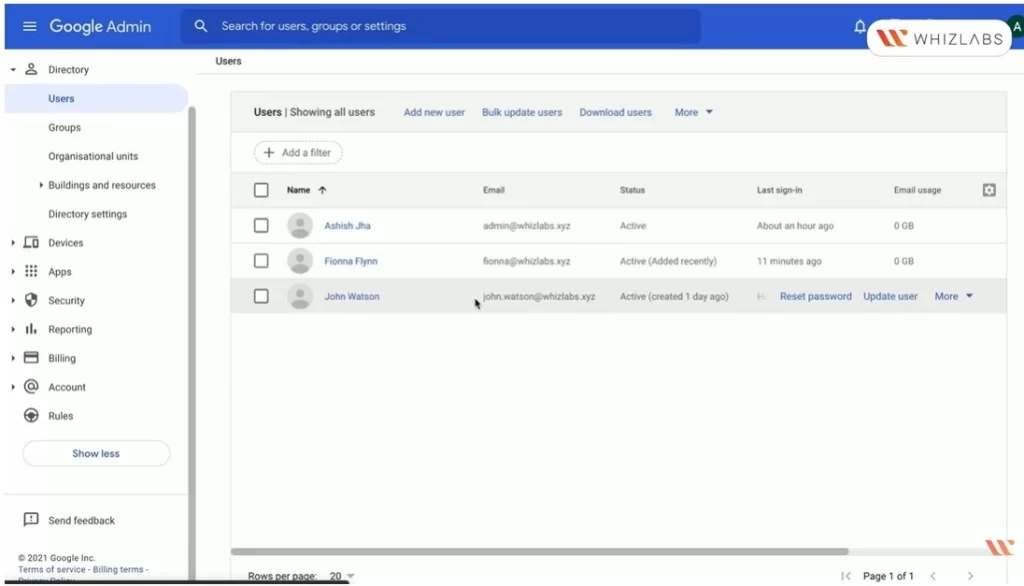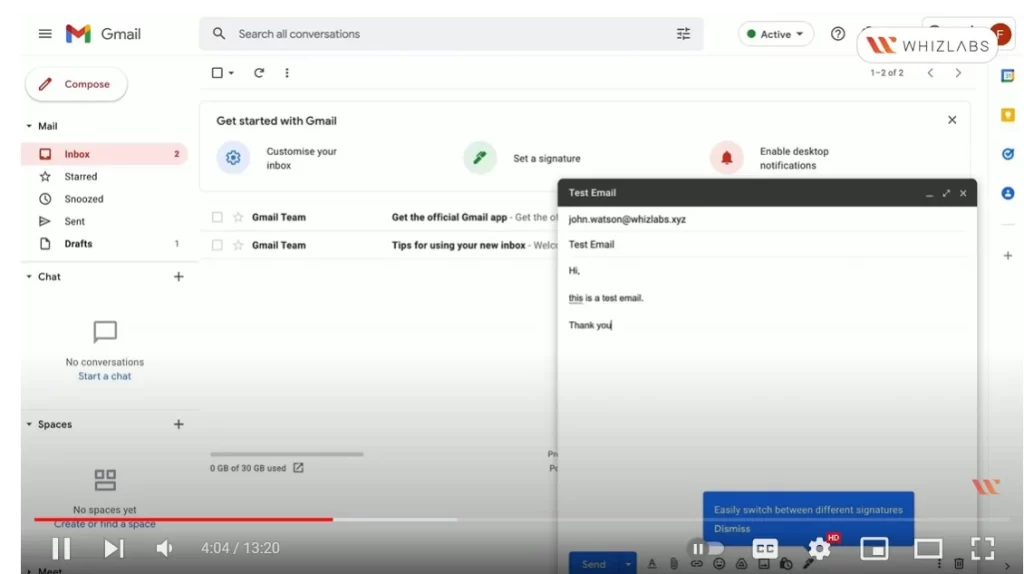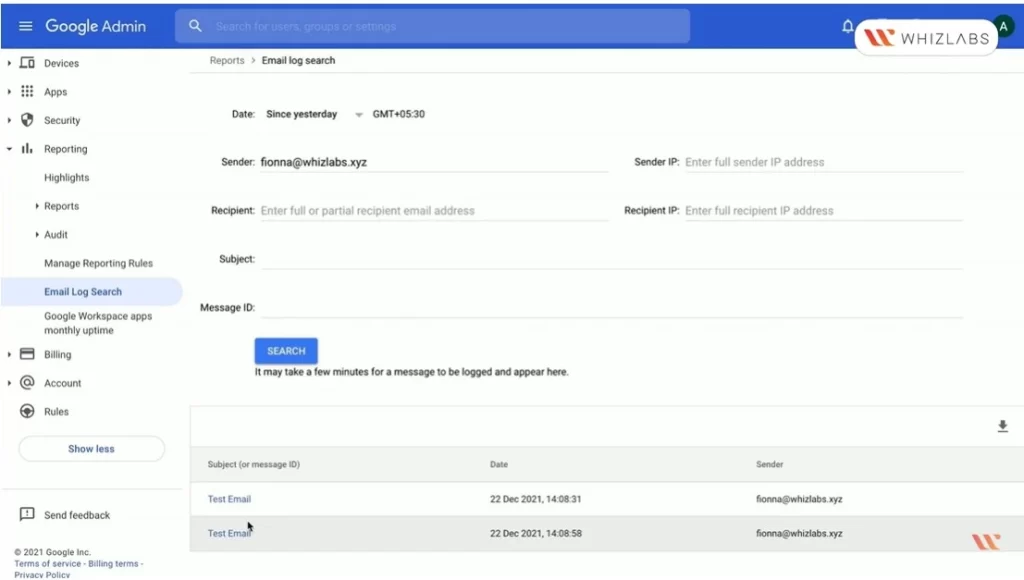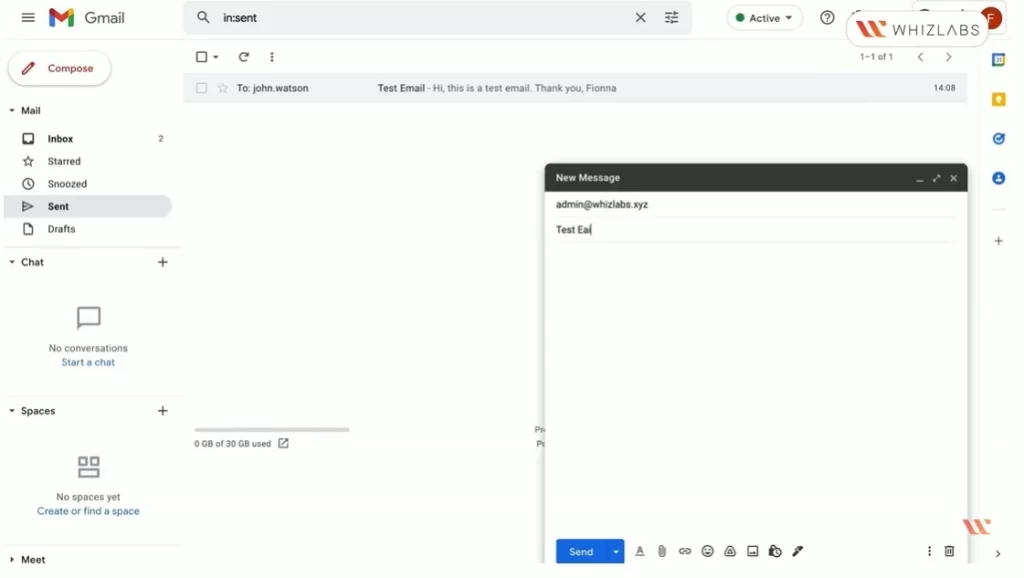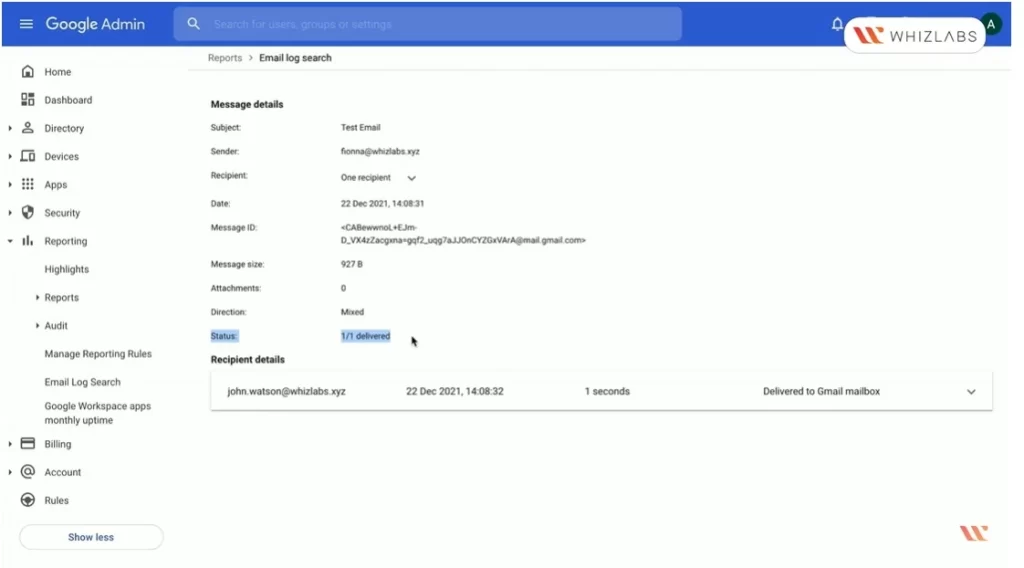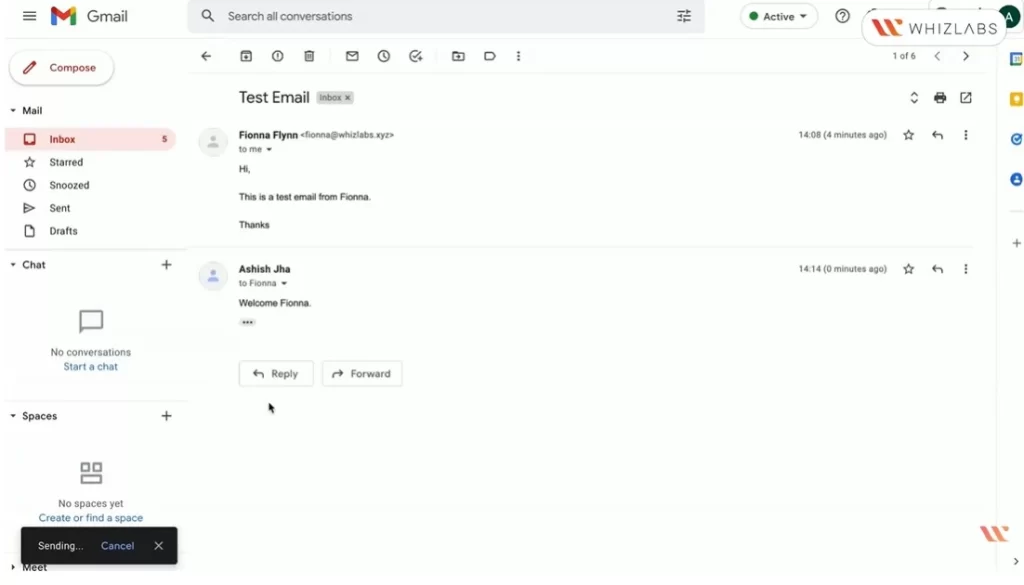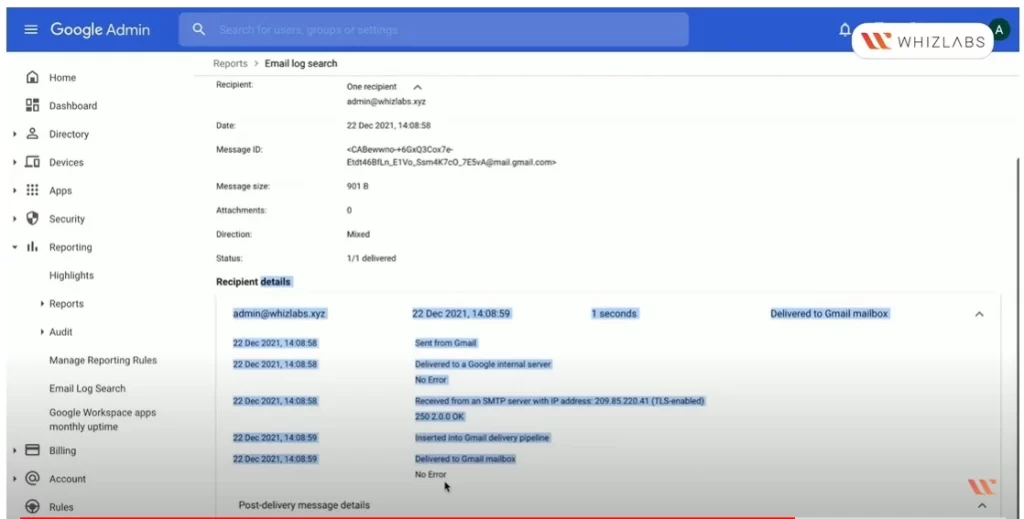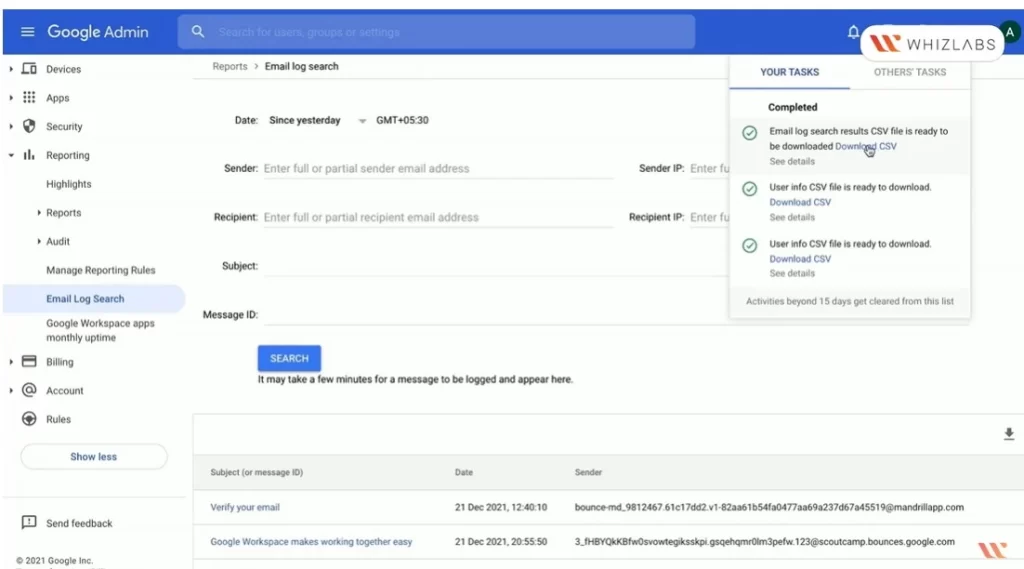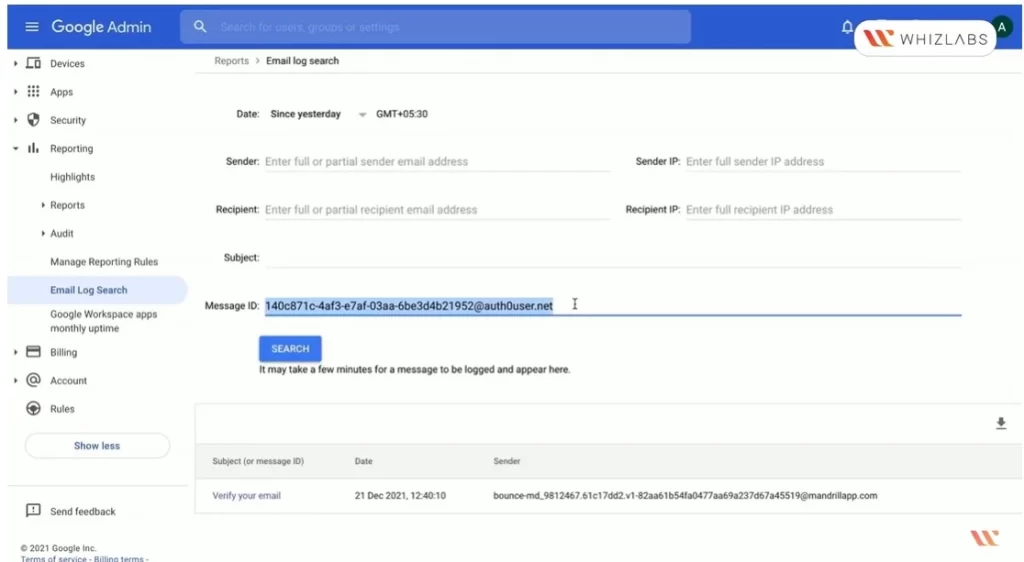If all the users are complaining that no emails are received or sent, then it is a nightmare for any Server administrator and it mainly occurs due to mail routing issues. Also, it will have an adverse effect on all forms of communication and hinder organizational success. To restore normal mail flow, the administrator must act promptly to fix the problem.
As an administrator, you can customize how email is routed, delivered, and stored to meet your organization’s needs. In this post, we will be discussing on how to troubleshoot mail flow issues in Google Workspace.
It can be achieved by analyzing email headers and typically what we’re gonna use will be email log search as one of the options available in the Google workspace.
Let’s dig in!
Step 1: Email Log Search
In the Google workspace toolbox, we are going to do a diagnosis for the mail routing issues. In the admin console, there will be a reporting option and then you will find an option called email log search. With the email log search option, you can review the email delivery logs and hence you can evaluate the message delivery for your organization.
This tool can help you find some missing messages which can include the messages sent to the spam or which can be routed in an incorrect way. And also we can even use it for determining the IP addresses or troubleshooting how the policies have affected the mail flow.
Let’s start with the email log search option. To do this, click on the email log search in Google workspace. In the different filters section, select date range and you can select options like data by default, since yesterday, or last 7 days or we can specify a range and we have chosen since yesterday in this mail email to do a log search.
It is mandatory to select the date range option and the first one will be the sender. Now the sender’s email address or return path address needs to be mentioned in order to make the sender’s return path address to be contained in the message header.
Typically, this may be one of the input criteria. Then we have a recipient where you need to mention the recipient’s complete or maybe partial email address to do a search on the basis of the same IP address. They are once again optional but they need to be exactly the same only.
If you specify the date time range then this option is going to override the date time range so this message ID will over time. The date time overrides the date time range because we are not considering any date because we are considering the message from the ID.
Now let us say since yesterday and search will be done so what you can see is that there are two of the search results. And you need to verify your email and the Google workspace makes working together easy so what I’m gonna do is I’m just gonna log in to one of the accounts.
Also Read: What is Google Cloud Professional Workspace Administrator Certification?
Now, come back to the directory users and there exists three accounts. I’ll send one of the emails to this account from Fiona’s plane account.
After entering the message, enter compose and we’ll save to John dot Watson and the subject is test email. Now the message is sent and if I come here in the sent part , we have to check if this email is available. And also you’ll also send one of the emails to the admin.
Now come back to the reporting email log search which has an option since yesterday and we’ll search and you can see it fetched this test email.
We have sent two emails and as of now in the search results you can see only one test email coming up right because whenever we are trying to do the email log search, it will filter only the properly delivered emails.
Here you’ll see the status coming up for us as delivered right and this is the recipient details. With this uh what exactly is the subject and who is the recipient and all those details are captured and if you see the message ID is also coming along what was the message size and this is pretty much the details of how your users are exchanging the data.
Now do a search again and now we see another test email also came up here. This email log search result can be downloaded right so let’s hit download and I’m gonna download it as a CSV file.
Let’s see what are the contents inside a CSV file when you download this Log search result and this Log search download of the CSV file will be submitted as a task. So you will not be able to get the file instantly. It means that the task will be completed and then only you will be able to get the result so let’s just wait for the task to get finished.
In the meanwhile, you came to know that the sender is Fiona Dot plane at this labs.xyz. I have just added one of the criteria through which we are trying to let me check if we have the correct email here.
Now you can see the two emails that are extracted and you can check the routing flow and see how it is working for you. If I want to interpret my email log search results so the delivery status is one as such thing through which we can do some interpretation.
Know About: Email routing and delivery options for Google Workspace
Now, this status may be archived right which means that the message is part of a Google Groups discussion then the same can be accepted or archived which means that the message is accepted for archiving by the rule groups delivered. You can see that this message has been successfully delivered to the recipient’s email box.
Step 2: Entering Post Delivery message Details
Now sometimes this can be even dropped which typically means that the message was not delivered because the sending SMTP server has some bad reputation right and thus it can be in progress. And thus you can analyze the mail flow from the status itself, which typically means that the message is on the way to its destination and we can even have a status called quarantine.
Typically it is triggered by a setting that resulted in the message being quarantined right and thus there are several other options exist in which we can work with the status part.
And at the same time, you can even just go ahead and have some other records exist through this recipient details coming up will be delivered to a Google internal server with no error and received from this server inserting the Gmail delivery pipeline and so forth you have this entire recipient details that are known as Post delivery message details.
In the delivery status which we have just checked we got something known as Post delivery message details. You can examine the Post delivery message status right here and you will have labels coming up other than the state right and it is going to be a comma-separated list of some non-inbox labels.
In the status here it says unopened and unread, unseen, Mark important and these are the states which you can get for your user. Now coming to the admin part, we’ll just go to Gmail and we’re going to check this email and I’m gonna reply back as welcome Fiona.
Then go back to the email log search so we had it with Fiona@whizlabs.xyz and carried out a search again. It will be sent to the recipient John Watson and it will come back and we’ll see the other one with the recipient as admin.
Let’s come back to the tasks we’re just waiting for this task to help us give one of the results where we just download the data. so when I say search here we just pull the records by saying download like this as a CSV file right and we can export these results into the Google Sheets directly.
But somehow it is still taking a bit of time and I hope this will be available very soon. And we can now see the email log search results as a CSV has been created.
Now download the CSV file and let us see how the Log search result.csv file looks like. Now you get to see the message ID first of all and thereafter you see the start date, end date, sender, message size, subject and then moving ahead we get the direction attachments, recipient address, event Target date and the other details.
Step 3: Searching through Message ID
Let us even try by using this very first message ID and start searching. When we search through the message ID and you can also try to give some date range like older than 30 days. Here, we will not only consider message ID alone as the date time stamps will override that part because it’s gonna strictly work on the message ID.
Therefore, this and all you have to do when you want to analyze or diagnose your mail flows through the email log search option available in your Google admin.
Summary
Hope this blog post helps you to learn how to diagnose and resolve mail routing issues in the Google Workspace. Mastering in this kind of area will be little bit harder.
To turn this into ease, we at Whizlabs come up with sufficient study materials like practice tests, video lectures and Google sandboxes so on to get familiar with the concepts of Professional Google Workspace Administrator Certification.
If you have any further queries, please feel free to comment us!
- 7 Pro Tips for Managing and Reducing Datadog Costs - June 24, 2024
- Become an NVIDIA Certified Associate in Generative AI and LLMs - June 12, 2024
- What is Azure Data Factory? - June 5, 2024
- An Introduction to Databricks Apache Spark - May 24, 2024
- What is Microsoft Fabric? - May 16, 2024
- Which Kubernetes Certification is Right for You? - April 10, 2024
- Top 5 Topics to Prepare for the CKA Certification Exam - April 8, 2024
- 7 Databricks Certifications: Which One Should I Choose? - April 8, 2024